I've got a Windows Server 2008 R2 device with 2 disks formatted as Dynamic Mirrored disks booting to a black screen. Upon booting the machine goes through the standard checks and then gets stuck at a black screen just before where the Windows loading bar would typically appear. I've tried numerous reboots, removing one of the drives, etc. with no luck. Just before this error occurred the server became non-responsive during a Windows update.
2 Answers
Make clone of hard drive
Make one or more clones of one of the hard drives so that you don't damage the original drive anymore than it already is damaged.
Convert from basic to dynamic disk
Get a SATA to USB adapted and plug it into a separate Windows computer. The drive likely will not be recognized automatically. Download, unzip, and run TestDisk.
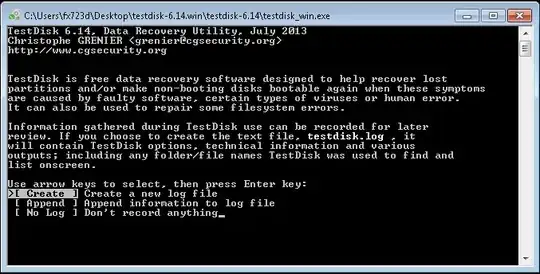
Select Create (using Enter key) to create a log file
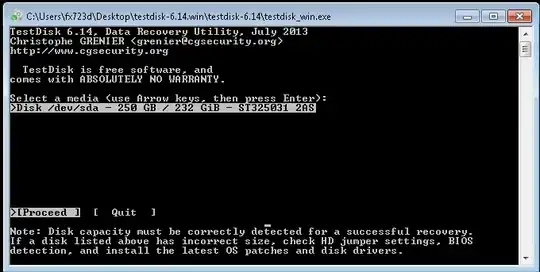
Highlight the broken disk using the up/down arrows and select Proceed
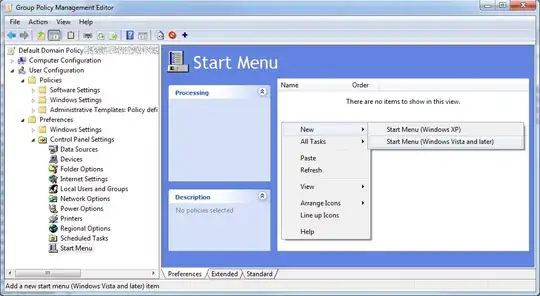
Select Intel
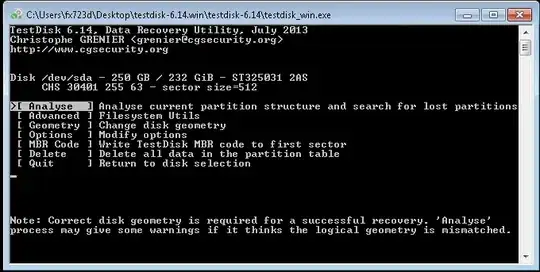
Select Analyse
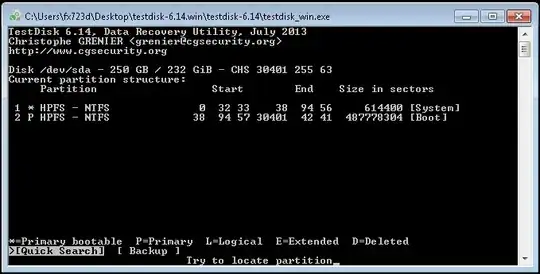
The "current" drive structure will be show, select Quick Search to find the correct drive structure.
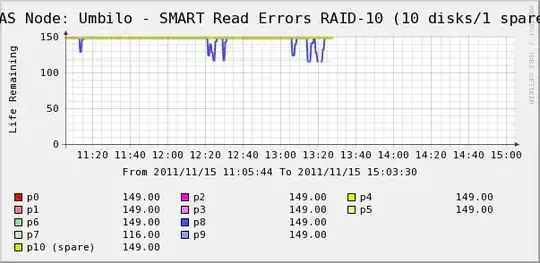
This screen may take awhile to load. Here the detected drive structure will be shown. If you'd like you can select P to view the files on the selected partition. Select Continue from this screen.
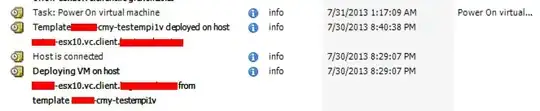
If the partitions shown appear correct select Write to rebuild the partition table. If you think some partitions are still missing do a Deeper Search before writing the new partition table.
Unplug and replug in your drive. Your drive should now appear in My Computer with your other drives. If you it does not reboot your machine. If you have reboot failures it may be because the computer is trying to boot from the USB drive which is still unbootable.
Backup your data
Now that your hard drives data is visible again, make a backup of the important data.
Repair bootup properties
Put the repaired hard drive back into the original non-booting server. Unplug all other hard drives from the server and find your Windows installation disk. Insert the Windows disk and turn on the machine. Select cancel and/or skip until you get the screen where you can open the Command Prompt. Once at the command prompt run the following commands in the given order (from https://serverfault.com/a/448468/152562):
BCDBoot C:\Windows
Bootrec /rebuildbcd
x:\sources\recovery\StartRep.exe
bootrec /fixmbr
bootrec /fixboot
bootrec /rebuildbcd
x:\sources\recovery\StartRep.exe
Additionally you should run x:\sources\recovery\StartRep.exe multiple times after the above steps.
Lastly set the primary partition with the OS as active:
diskpart
DISKPART> list disk
DISKPART> select disk (your disk #)
DISKPART> list partition
DISKPART> select partition (your partition #)
DISKPART> active
If you still have issues after reboot try running the repair bootup properties again.
- 117
- 1
- 5
I had the same problem: A Windows 2008 R2 server booting to a black screen after a Windows update. I found the wonderful answer by bbodenmiller, but before going through all the steps required to convert the disk back to a basic disk, I tried the steps to recover the bootloader. As it turned out: These steps were already enough to get my server up an running again!
Here are the steps I took:
chkdsk /F C:
BCDBoot C:\Windows
Bootrec /rebuildbcd
x:\sources\recovery\StartRep.exe
bootrec /fixmbr
bootrec /fixboot
bootrec /rebuildbcd
x:\sources\recovery\StartRep.exe
Even though some of the commands failed with weird errors (e.g. "no operating system found"), this helped. Good luck to everyone with the same problem!