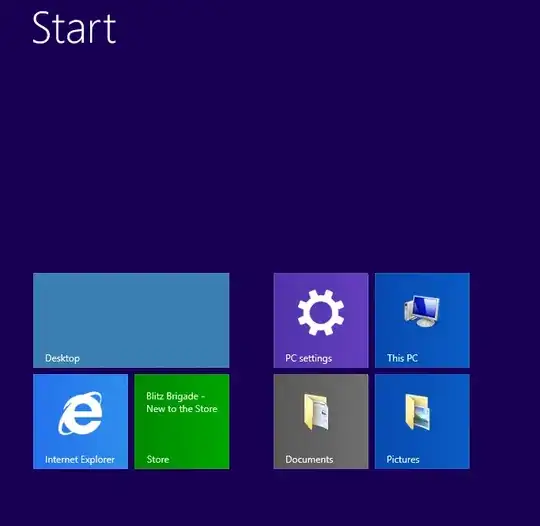Windows apps are annoying and I would like to remove them. Been playing around with Powershell and scripting and I wanted to know if there was a way I could make Powershell to loop through all the apps and remove them.
# List of Applications that will be removed
$AppsList = "Microsoft.BingTravel","Microsoft.WindowsAlarms","Microsoft.Reader",`
"Microsoft.WindowsScan","Microsoft.WindowsSoundRecorder","Microsoft.SkypeApp","Microsoft.BingFoodAndDrink","Microsoft.BingMaps",`
"Microsoft.HelpAndTips","Microsoft.BingFinance","Microsoft.ZuneMusic","Microsoft.Reader","Microsoft.BingNews","Microsoft.AkypeApp",`
"Microsoft.ZuneVideo","Microsoft.BingTravel","Microsoft.BingSports","Microsoft.BingWeather","Microsoft.BingHealthAndFitness",`
"Microsoft.Media.PlayReadyClient.2","Microsoft.XboxLIVEGames","Microsoft.WindowsReadingList","Microsoft.WindowsAlarms"
ForEach ($App in $AppsList)
{
$Packages = Get-AppxPackage | Where-Object {$_.Name -eq $App}
if ($Packages -ne $null)
{
foreach ($Package in $Packages)
{
Remove-AppxPackage -package $Package.PackageFullName
}
}
$ProvisionedPackage = Get-AppxProvisionedPackage -online | Where-Object {$_.displayName -eq $App}
if ($ProvisionedPackage -ne $null)
{
remove-AppxProvisionedPackage -online -packagename $ProvisionedPackage.PackageName
}
}
EDIT:
I am running this from MDT for image deployments as well.