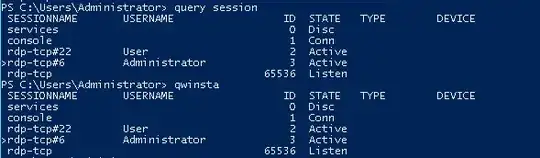Right now I use a powershell script to see the currently logged in users. But I don't see if their session is idle, active or inactive. I can see when the session was started, that's it. Is there an easy way to see how many users are currently logged in to the server I am logged in and see their status? It should not be remotely executed. I would like to avoid third party tools if possible.
7 Answers
Use the query user command
Query User Command
http://technet.microsoft.com/en-us/library/bb490801.aspx
- 34,339
- 3
- 52
- 81
-
Does anyone know what API calls provide this information? – NetMage Sep 11 '17 at 20:34
-
@NetMage I was just looking for that API myself. Not sure, but maybe check [**NetWkstaUserEnum**](https://msdn.microsoft.com/en-us/library/windows/desktop/aa370669%28v=vs.85%29.aspx). – Stein Åsmul Apr 08 '18 at 20:37
-
It looks like the [**LsaEnumerateLogonSessions**](https://msdn.microsoft.com/en-us/library/windows/desktop/aa378275(v=vs.85).aspx) function is better as described on [CodeProject - Enumerating Logon Sessions](https://www.codeproject.com/Articles/7483/Enumerating-Logon-Sessions) (there is ancient source code to download). – Stein Åsmul Apr 09 '18 at 01:42
Open the Task-Manager and see the users tab. There you will find a list of users and their status.

- 6,780
- 5
- 31
- 60
-
thanks, but this status is not "correct" it's empty while the cmd query user shows me "active" – RayofCommand May 26 '14 at 10:43
"quser" command will give you the active now users
the same result will give you the "qwinsta" command
- 51
- 1
- 2
Get-WMIObject -class Win32_ComputerSystem -ComputerName 192.168.1.9 | Select-Object UserName
where 192.168.1.9 is the IP of the server
- 41
- 1
-
-
Worth noting that this will only return console logins, and not RDP sessions. – Panki May 02 '22 at 13:54
Use quser or query user to check users connected
quser
query user
Use qwinsta or query session to check sessions connected
qwinsta
query session
- 231
- 2
- 6
Its easy in Server 2016 when you are in a session:
Click the search glass bottom left on task bar
Type gateway in the box and this should bring up "Remote Desktop Gateway Manager"; select it.
Click on the ">" next to the RDS server you want to view (RDS-01) for most I guess, then select the monitoring folder
You can now see who is logged on, how long for, since what time and can disconnect them or set connection limits.
Please note you probably need certain admin rights to do this, but it works for me.
- 11
- 1
Also you can use the "UserLock" application to see which users logged in. By this 3rd party tool you can manage the session of the users as well as remote desktop sessions. It is a great tool in this case. I suggest you try this tool.
- 11
- 5