Our users are on Office 365 (Exchange Online) and so I'm hoping this is applicable to those of you using Exchange 2013 as well, but I don't have a way to verify that.
I've never run into this before, and searching online didn't yield helpful results this time (and I'll preface that if you look around on here, I know Exchange pretty well, so no VTCing as "minimal understanding" Wesley or HopelessN00b!).
Here's what's happening:
Looking in the user's OWA in their Deleted Items folder, by default the deleted contact doesn't appear. There's just some emails.
However, if I search as shown below the deleted contact appears:
- Searched for the user
- Notice that the search is for the Current Folder (Deleted Items)
- Notice that it does find the contact
- ...and shows the full contact details on the right pane
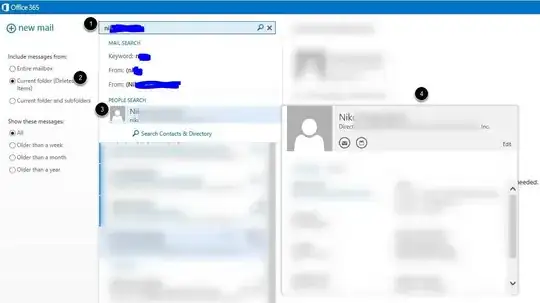
However, there's no way to actually restore it. I can't right click it, I can't drag and drop it into "People" (contacts).
Anyone out there know of the proper way (without resorting to Outlook) to restore a deleted contact via OWA for Office 365 (which I'd presume is the same look/feel/functionality as OWA 2013)??