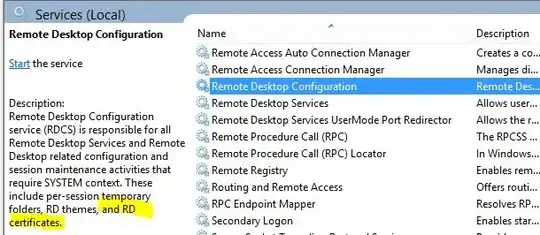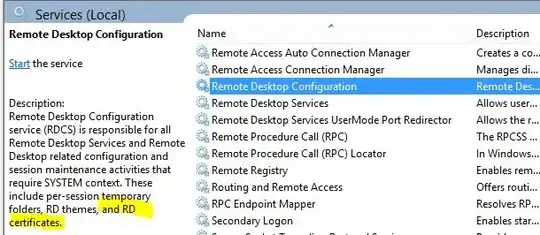Uh, well, the default time zone on a Windows OS is Redmond, Washington time. :P But that's irrelevant, since as HopelessN00b points out, timezone differences don't equal clock skew.
But I'm going to bet time differences aren't your problem anyway. The error message mentions that the server gave you an invalid certificate. In order for that to happen, that means the server's clock would have to be so off that it hasn't created a new self-signed certificate because it thinks its living in the past... that means the clock would probably have to be off by... months, maybe even more. And if the servers have working CMOS batteries in them, the clocks should not be off that far even if the machines were powered off for months.
And /console is for 2003/XP... in 2008 and above, it has been replaced with the /admin switch.
Here's an idea... try connecting to the server with a WinXP/2003 client that still has the old RDP client that doesn't support TLS. That means (unless you've turned it off) the remote desktop server will negotiate down to native RDP encryption instead of TLS, which will make the server certificate irrelevant. (Or disable TLS on your Remote Desktop Client on 2008... temporarily.)
Or, try opening an MMC on your server and opening the Services snap-in, then connecting your problem server remotely from there. If you can connect (RPC connectivity, credentials works,) then restart the Remote Desktop Configuration service from there.
If all that fails... out of band management to reset the clock, or reboot the server, or at least restart the Remote Desktop Configuration service and it should generate a new self-signed cert with an appropriate time period on it if the server's clock is decently accurate.