How to clean that hyper-v mess?
I just want to delete all of them.
And yes, right click -> uninstall does nothing :(
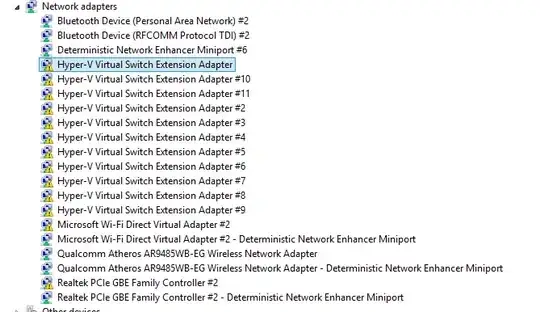
I tried deleting the regedit entries and got a permission denied.
I tried to set permissions to the entries and got a access is denied:
C:\> subinacl.exe /subkeyreg HKEY_LOCAL_MACHINE\SYSTEM\ControlSet001\Enum\ROOT\VMS_VSMP\0002 /grant=administrators=F
SYSTEM\ControlSet001\Enum\ROOT\VMS_VSMP\0002 : new ace for builtin\administrators
HKEY_LOCAL_MACHINE\SYSTEM\ControlSet001\Enum\ROOT\VMS_VSMP\0002 - RegSetKeySecurity Error : 5 Access is denied.
SYSTEM\ControlSet001\Enum\ROOT\VMS_VSMP\0002\Device Parameters : delete Perm. ACE 2 builtin\administrators
SYSTEM\ControlSet001\Enum\ROOT\VMS_VSMP\0002\Device Parameters : new ace for builtin\administrators
HKEY_LOCAL_MACHINE\SYSTEM\ControlSet001\Enum\ROOT\VMS_VSMP\0002\Device Parameters : 2 change(s)
HKEY_LOCAL_MACHINE\SYSTEM\ControlSet001\Enum\ROOT\VMS_VSMP\0002\Properties - AddAce error : 87 The parameter is incorrect.
HKEY_LOCAL_MACHINE\SYSTEM\ControlSet001\Enum\ROOT\VMS_VSMP\0002\Properties: 5 : Unable to enumerate subkeys