I am trying to install an MSI on a Windows Server 2012 machine which is part of my lab domain. I am local and domain admin, but I seem to be prevented from installing this MSI.
For clarification, when attempting to install the git extension for visual studio (located here) logged in as a domain user that is part of the administrator group, I get the following error
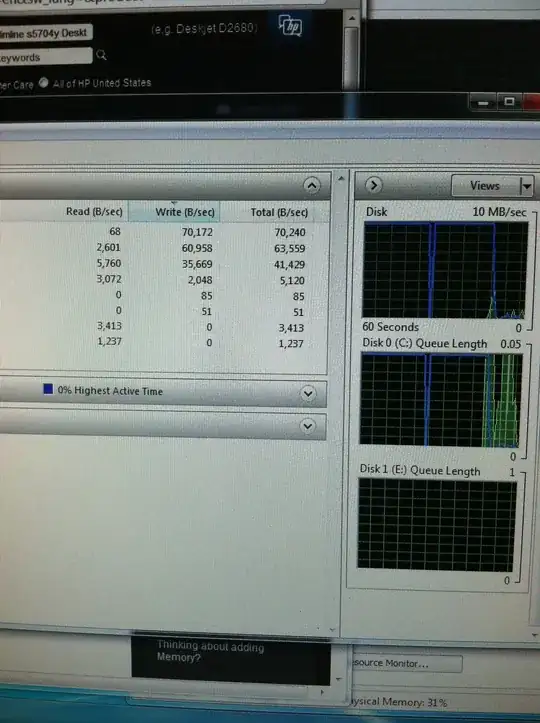
The machine reporting the error is a Windows Server 2012.
I'm almost certain it must be some sort of group policy restriction? None will have been set, unless it's the default security level?
For clarification, I'd like to know what is preventing this MSI being installed by a domain admin?