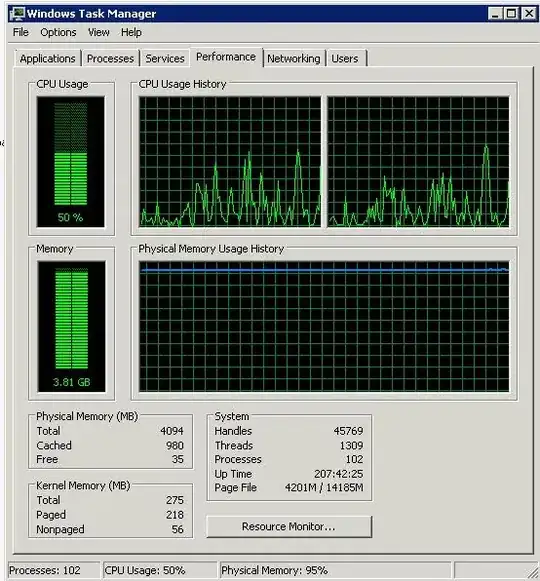I'm developing a website for managing OpenVPN users with Django framework. But I need to know is there any way to extract active users from OpenVPN? My server is running Ubuntu 12.04.
8 Answers
There should be a status log you can look at to show you, mine is, for examle:
cat /etc/openvpn/openvpn-status.log
EDIT:
As an alternative, adding the flag --management IP port [pw-file] or adding that same directive to your server.conf, for example:
management localhost 7505
This would allow you to telnet to that port and offer you a list of commands to run:
telnet localhost 7505
help
-
1Thanks but is there any other way not to watch for file changes? For example a library that lists connected users? – hamidfzm Feb 02 '14 at 15:18
-
1@HamidFzM not sure about a library, you can use the management interface I added as an edit; please don't use an IP other than localhost as it would surely be a detriment to your security – c4urself Feb 02 '14 at 17:05
-
@c4urself, my output for the .log is: http://bit.ly/1ORnsYp Where can I see the connected users? Is it possible to see the ips assigned to them via this .log? – Maxim V. Pavlov Jul 30 '15 at 19:21
-
@MaximV.Pavlov looks like no one is connected in your case. Yes, IP addresses are shown. – c4urself Aug 12 '15 at 08:09
-
3`/etc/openvpn/openvpn-status.log` didn't work for me on Debian, it never changed, instead `/var/run/openvpn/server.status` did worked perfectly. – Nelson Oct 01 '17 at 08:20
-
1In Ubuntu 20.04, the path is `/var/log/openvpn/openvpn-status.log` – Peter Aug 29 '20 at 20:55
-
I found this advice useful except the help output from the management shell was not very forthcoming. The command you are looking for to get connected clients, and other information is the 'status' command. – John Tate Sep 08 '21 at 09:21
To complete @sekrett answer :
killall -USR2 openvpn ; tail -f /var/log/syslog
It will keep running, it's not a "regular" kill, just a request to print some stats.
Displayed statistics are very readable. Sample output :
Oct 14 07:34:14 vpn2 openvpn[20959]: Updated,Fri Oct 14 07:34:14 2016
Oct 14 07:34:14 vpn2 openvpn[20959]: Common Name,Real Address,Bytes Received,Bytes Sent,Connected Since
Oct 14 07:26:26 vpn2 openvpn[20959]:
10.8.0.132,hostname1,213.219.XXX.XXX:63765,Fri Oct 14 07:25:01 2016
Oct 14 07:26:26 vpn2 openvpn[20959]:
10.8.0.242,hostname2,213.219.XXX.XXX:62416,Sun Sep 25 03:49:19 2016
- 120
- 7
- 341
- 2
- 4
-
Thanks for improvement. My answer was right but it lacks an example and explanation. :) – sekrett Dec 06 '17 at 16:45
I got the same need myself and the easiest solution I found out was to use as mentioned telnet to connect to the management interface(you'll have to add :management localhost 6666, in the server config file) .
To get the exact number of client you can do :
- telnet localhost 6666
- status
Then you'll get lot of logs :
10.9.10.11,test-docker,52.58.48.98:56859,Wed May 4 09:37:34 2016
10.9.7.45,test-docker,52.58.156.80:38774,Wed May 4 09:36:59 2016
10.9.1.103,test-docker,52.58.161.230:52201,Wed May 4 09:35:47 2016
GLOBAL STATS
Max bcast/mcast queue length,0
END
>CLIENT:ESTABLISHED,19845
>CLIENT:ENV,n_clients=19361
>CLIENT:ENV,time_unix=1462357164
- look for => >CLIENT:ENV,n_clients=19361
In my case since I have a very large number of client, using the log file is definitely not very practical.
- 308
- 2
- 7
I manage our companys OpenVPN servers and the way I see active connections is like this,
add to /etc/openvpn/server.conf
management 127.0.0.1 5555
restart openvpn server
systemctl restart openvpn@server.service
add an OpenVPN Monitor Python package - this will run via a Gunicorn web server and show active connections,
mkdir /opt/openvpn-monitor
create a virtual env (not required but good practice with py packages)
cd /opt/openvpn-monitor
virtualenv venv
source venv/bin/activate
install required packages
pip install openvpn-monitor gunicorn
add a Monitor config file
vi /opt/openvpn-monitor/openvpn-monitor.conf
[openvpn-monitor]
site=your-openvpn-site
#logo=logo.jpg
#latitude=40.72
#longitude=-74
maps=True
geoip_data=/var/lib/GeoIP/GeoLite2-City.mmdb
datetime_format=%d/%m/%Y %H:%M:%S
[VPN1]
host=localhost
port=
name=Your VPN Server Name
show_disconnect=False
start the web server that will show active connections,
gunicorn openvpn-monitor -b 0.0.0.0:80 --name openvpn-monitor --daemon
To stop monitor
pkill gunicorn
to see active connections, go to the public IP of your VPN server
http://<ip of openvpn server>
make sure to configure proper firewall for port 80, whitelist only trusted inbound IPs
- 288
- 3
- 7
-
im having some issues with this, i can only connect with 127.0.0.1 not the local lan 192 ip, and at top it says can not connect to localhost:5555 connection refused. – Twml Feb 19 '20 at 21:37
-
I had to copy the openvpn-monitor.conf to the folder where openvpn-monitor.py was present. Otherwise it was using its default configuration. The GeoLite2-City.mmdb needs to be downloaded as well from https://dev.maxmind.com/geoip/geoip2/geolite2/ to the folder specified in the configuration file for geoip_data. – shr Mar 21 '20 at 06:35
-
@twmi Note that use of `127.0.0.1` in the `management` directive will restrict the telnet session to originate ON the host running the openvpn service. To open this to other addrs on your LAN, use `management 192.168.what.ever 5555`. (This is not specific to openvpn, but common to all IP services: opening a listen port on 127.0.0.1 excludes off-host access.) – Dan H May 25 '21 at 14:58
You can also send usr2 signal to openvpn process to make it write statistic information to syslog. This is safe, you don't need to reboot in case you did not enable management interface before.
- 181
- 1
- 6
-
-
1@MichaelC wrote it: `killall -USR2 openvpn`. Then watch the logs. It might be `/var/log/syslog` or `/var/log/messages` depending on distro. – sekrett Jun 29 '18 at 11:11
-
-
2`kill` command can send different signals, USR2 will not kill, it is just a signal. You can see a list here: https://www.linux.org/threads/kill-signals-and-commands-revised.11625/ or by running `kill -l`. – sekrett Jul 13 '18 at 16:39
-
I just tried it. It doesn't give the info about connected clients count – Shayan_Aryan Jul 16 '18 at 20:49
-
1Count is not displayed, you should count the lines yourself. If you have nothing in your logs, check syslog settings. – sekrett Jul 19 '18 at 13:07
Just use sacli with the following command. This will list the connected VPN clients.
/usr/local/openvpn_as/scripts/sacli VPNSummary
{
"n_clients": 15
}
To see all the IPs use this option. ./sacli VPNStatus
- 29
- 3
I made a litte script that can either do a one time check or be set to keep monitoring with specified intervalls.
I hink this is better than monitoring the /etc/openvpn/openvpn-status.log since this is really slow to update. Maybe there's a way to adjust the intervalls in some settings BUT, I only need to monitor the vpn connections sometimes. Not 24/7. Also its quite a messy log.
This script is on the OpenVPN server. Only tested on Ubuntu 20.04
One time run just do:
./ovpn-activity.sh
To keep monitoring with a 20 second intervall:
./ovpn-activity.sh view 20
Save this to .sh file (example oven-activity.sh):
Make sure to change the VPN subnet to match yours.
#!/bin/bash
SCRIPT_DIR="$( cd "$( dirname "${BASH_SOURCE[0]}" )" &> /dev/null && pwd )"
# MODIFY this to match your network
vpn_network="0.0.0.0/24"
####### FUNCTIONS ########
act_check () {
sudo echo "looking for active clients"
#Look for Virtual IPs that are online and save them.
activeIPs=$(fping -ag "$vpn_network")
i=0
for ip in $activeIPs; do
if [[ $i -eq 0 ]]
then
i=$i+1
continue
fi
echo " -- Active --"
echo "| "$(sudo grep '/.*Learn: '$ip /var/log/openvpn.log | head -1 | sed 's/\/.*$//')
echo "| ip: $ip"
echo " ------------"
echo " "
done
}
##########################
if [ "$1" = "view" ] ; then
echo "view is set"
if [ -z "$2" ] ; then
watch "$SCRIPT_DIR""/ovpn-activity"
else
watch -n $2 "$SCRIPT_DIR""/ovpn-activity"
fi
else
act_check
fi
exit 0
There is no doubt room for improvements but im not a script genius. I needed it to see when colleagues where using the VPN so that I could see if it was safe to reboot the server. And if so, I could see who was online and call them to ask if it was ok to restart without interrupting their work.
- 111
- 3
-
In this script is error: `$vpn_network="0.0.0.0/24"` should be `vpn_network="0.0.0.0/24"` – darkrider Sep 07 '21 at 06:34
-
Hey @perfecto25 I followed your steps for hosting the OpenVPN monitor, it is working, but now I am curious about adding one more security layer on top of it.
Is there a way to add user authentication to hosted OpenVPN monitor tool on gunicorn, as it contains vulnerable user information?
- 1
- 1
-
This does not provide an answer to the question. Once you have sufficient [reputation](https://serverfault.com/help/whats-reputation) you will be able to [comment on any post](https://serverfault.com/help/privileges/comment); instead, [provide answers that don't require clarification from the asker](https://meta.stackexchange.com/questions/214173/why-do-i-need-50-reputation-to-comment-what-can-i-do-instead). - [From Review](/review/late-answers/523922) – Dave M Jun 30 '22 at 11:51