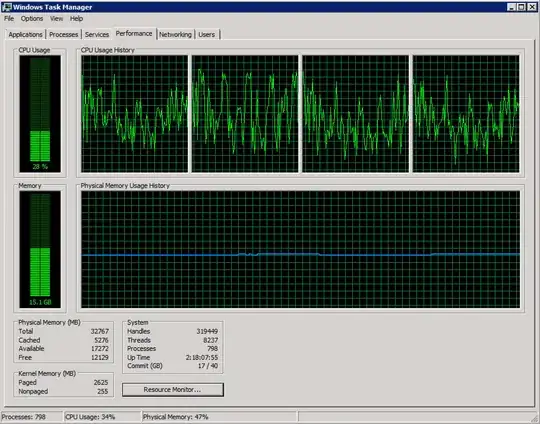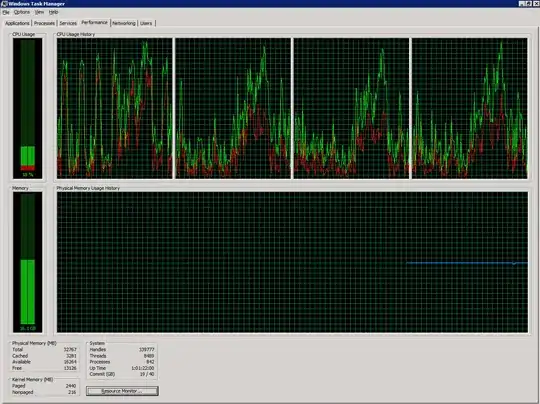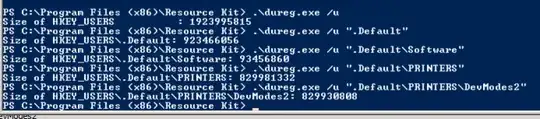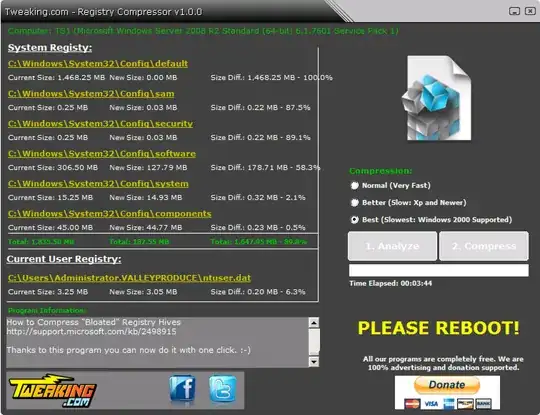I'm working with an unhealthy Windows 2008 R2 Terminal Server configured in a vSphere environment. It currently has 4 vCPUs and 32GB RAM. No overcommitment.
The concurrent user count on this server has risen sharply in recent months (~70), and is possibly over the recommended level. Due to the applications used by the users on this system, splitting this into multiple servers will be a challenge beyond the scope of this question.
However, at certain points during the week (and now, almost daily), new user logons produce the following errors: Event ID 1500
Windows cannot log you on because your profile cannot be loaded. Check that you are connected to the network, and that your network is functioning correctly.
DETAIL - Insufficient system resources exist to complete the requested service.
This remains until some users log off, sessions are manually disconnected or the system is rebooted entirely.
I'd like to know:
- What resource(s) is this error message referring to? What's actually constrained?
- Is there an OS-level tunable or configuration that can help with this?
- Users are content with performance, except for the increased frequency of this error message. Is there something else at play here?
- Is there an absolute limit to the number of users a terminal server can accommodate? I see 150+ users described in certain tuning guides for Terminal Servers.