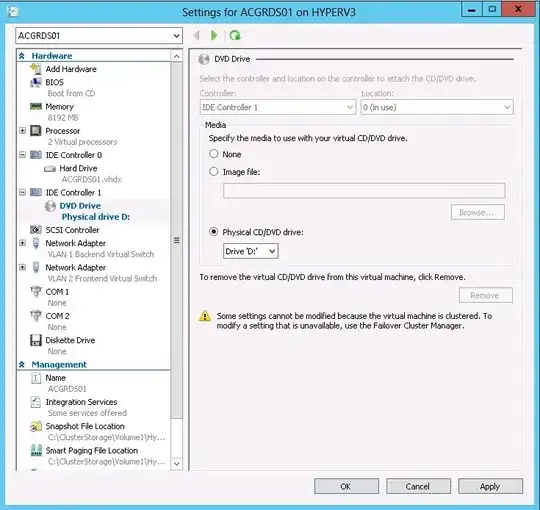Windows Server 2012 R2 & Windows 8.1
It turns out that Second Generation Hyper-V doesn't include the option to boot from physical CD/DVD. Only Generation one Have the option to boot from it.
http://technet.microsoft.com/en-us/library/dn282285.aspx
*In previous versions of Hyper-V there was only one type of virtual machine. Hyper-V in Windows Server 2012 R2 includes two types of virtual machine generations that can be selected when you create a new virtual machine.
Generation 1 Provides the same virtual hardware to the virtual machine as in previous versions of Hyper-V.
Generation 2 Provides the following new functionality on a virtual machine:
- Secure Boot (enabled by default)
- Boot from a SCSI virtual hard disk
- Boot from a SCSI virtual DVD
- PXE boot by using a standard network adapter
- UEFI firmware support*
Windows Server 2012 & Windows 8
See This answer