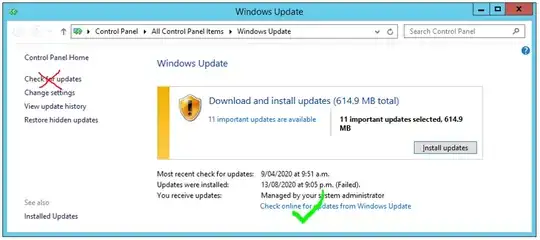So, the WSUS server is configured to download latest updates from Microsoft and then the other servers would download the update from the WSUS server.
There's no issue for the WSUS server to download updates from Microsoft.
Local servers and computers are able to get the notification of new update, but then the problem occur when they're trying to download from WSUS.
For example, the file server would get notified of 1 new update (100KB) and it starts the download. But then, the download progress would stay at 0% until windows update pops up the error message.
Any idea?
I've done some research on the internet, most of them are about the issue of getting update from Microsoft instead of Local WSUS.