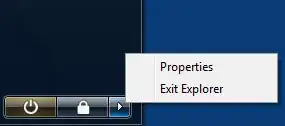I am profoundly annoyed by UAC and switch it off for my admin user wherever I can. Yet, there are situations where I can't - especially if those are machines not under my continuous administration.
In this case, I am always challenged with the task of traversing directories using my administrative user via the Windows Explorer where regular users do not have "read" permissions. The possible two approaches to this problem so far:
change the ACLs to the directory in question to include my user (Windows conveniently offers the Continue button in the "You don't currently have permissions to access this folder" dialog. This obviously sucks since more often than not I do not want to change ACLs but just look into the folder's contents
use an elevated cmd.exe prompt along with a bunch of command line utilities - this usually takes a lot of time when browsing through large and / or complex directory structures
What I would love to see would be a way to run Windows Explorer in elevated mode. I have yet to find out how to do so. But other suggestions solving this problem in an unobtrusive way without changing the entire system's configuration (and preferably without the need for downloading / installing anything) are very welcome, too.
I have seen this post with a suggestion for altering HKCR - interesting, but it changes the behavior for all users, which I am not allowed to do in most situations. Also, some folks have suggested using UNC paths to access the folders - unfortunately this does not work when accessing the same machine (i.e. \\localhost\c$\path) as the "Administrators" group membership is still stripped from the token and a re-authentication (and thus the creation of a new token) would not happen when accessing localhost.