OK, before you get all "OFF TO SUPERUSER WITH YOUR ISSUE!", they specifically state in their Help pages: "NOT about issues specific to corporate IT support and networks", and since this is a corporate network I'm dealing with and I'm the IT manager/sr.admin, well there you go...and yes I feel silly being unable to figure this out myself, but like TLC I ain't too proud to beg. Disclaimer done.
ISSUE
I've been getting this message lately "could not reconnect all network drives" upon a reboot of my Win 8 Pro laptop (example image below):
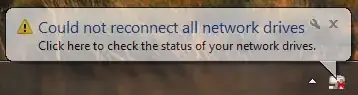
TROUBLESHOOTING
Yet, when I check both the Explorer GUI (clicking the "click here to check the status of your network drives") and the cmd line "net use" commands, the proper drive mappings are there.
I've also checked the registry under HKEY\CURRENT USER\Network and find the correct mappings.
I see no events in the application, security, or system event logs to correspond to the "error" message.
It appears to me that nothing is wrong.
NOTE: I do know that the same message will appear when I'm "off the corp network", for instance when I'm booting up my laptop at home. I get that...but this is when I'm hardwired into the network and have network connectivity (proven via one of the servers able to ping my laptop and run mgmt tools on it before I log in).
QUESTIONS
So I guess the real questions are:
- Is this error message valid at some point? Maybe it is displaying it a split second prior to the drives getting connected for some reason? Is there a way to troubleshoot it and figure out what it is really squawking about?
- Barring #1 even being possible, can I simply suppress the message period? I don't really care about it to be honest, so not seeing it won't cause me any grief.