This appears to be a "known" issue, but apparently no fix for it. However, I've been impressed before at the tenacity of the experts here to figure out an answer/fix.
ISSUE
When booking a New Meeting in Outlook (2013 or 2010) and choosing the Rooms button:
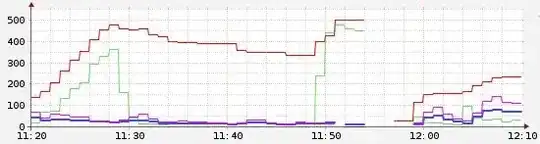
The default list that opens is the Offline Global Address List:
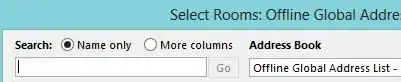
Which means a user has to change from the Offline Global Address List to the All Rooms list as shown here in order to easily pick from the list of actual rooms/resources:
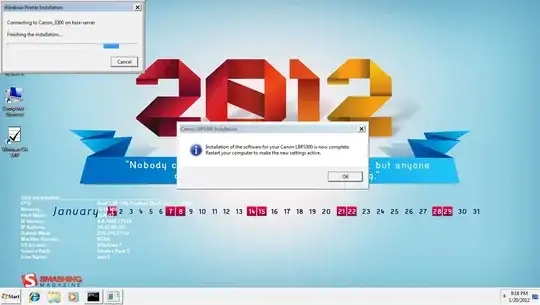
This isn't the default however for On-Premise Exchange servers. They default "correctly" to the All Rooms list when you click the Rooms button in the meeting request.
While the option of using the Room Finder is there and does work, users have to know to click the Room Finder choice and it doesn't fix the actual root issue here.
MY RESEARCH
A few links I've found:
http://community.office365.com/en-us/forums/158/t/41013.aspx
http://community.office365.com/en-us/forums/148/p/24139/113954.aspx
http://community.office365.com/en-us/forums/172/t/58824.aspx
It was suggested that it might be that the "msExchResourceAddressLists attribute has incorrect value set". I checked my config by running:
Get-OrganizationConfig | Select-Object ResourceAddressLists
and the output was what it should be:
ResourceAddressLists
--------------------
{\All Rooms}
QUESTION
Does anyone have a fix that will make the All Rooms list be the default list when clicking the Rooms button in Outlook when using Office 365 / Exchange Online?