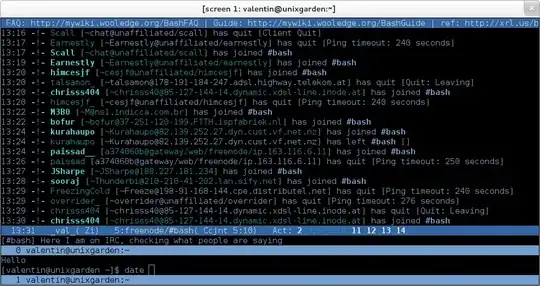I used to work for a company who had a customised shell for management of one of their products that was running on Linux and I'm looking to replicate a key feature of this shell.
All the work was done by a background process and the output from the log displayed to all connected users.
The log would tail in the background to your shell, and the prompt line would always stay perfectly at the bottom.
For e.g.
Log line 1
Log line 2
Log line 3
![ROOT@PRODUCT51-LIVE]:~/ #
The way I tried to do this with bash was to start a detached tail in the users .bashrc file, but when the output from the command is sent to stdout - it comes in under the bash prompt, e.g.
![ROOT@PRODUCT51-LIVE]:~/ #Log line 1
Log line 2
Log line 3
And the user would have to press enter or CtrlC for a clean prompt line.
I'm out of ideas on how to make the prompt always jump to the bottom of the output and I think I'm using the wrong terminology to find anything on Google as I'm having no luck - does anyone know how to do this with bash?