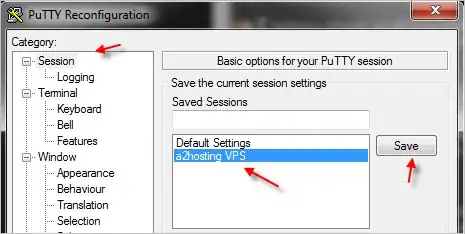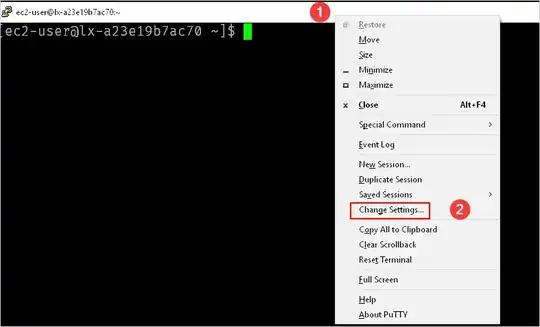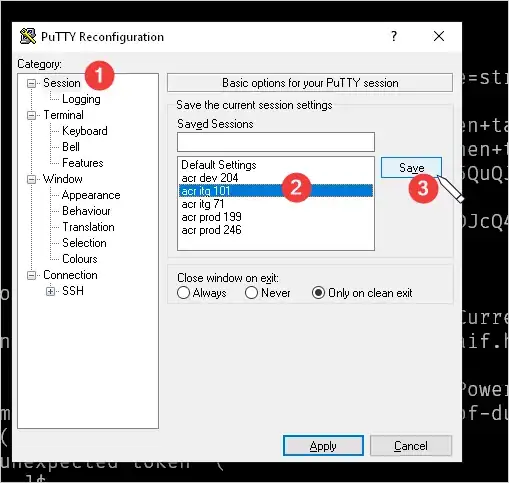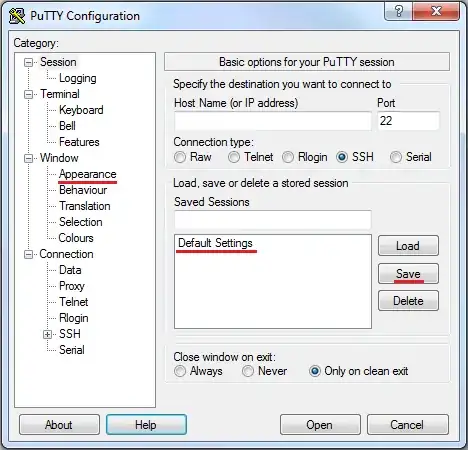When I log in with PuTTY, I always have to:
- change settings
- appearance
- font
- change
- 8
- resize window
so that I can see enough text to work with the log files.
I don't see where I can save these settings to my saved session. Is this possible?
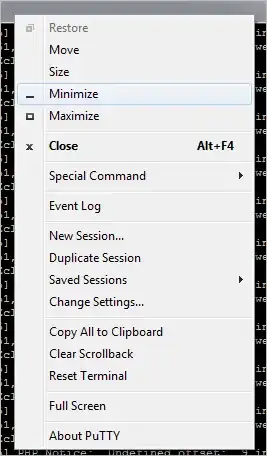
Answer:
So the answer is click on change settings, change everything but then you have to also click on session the name again and save, thanks David: