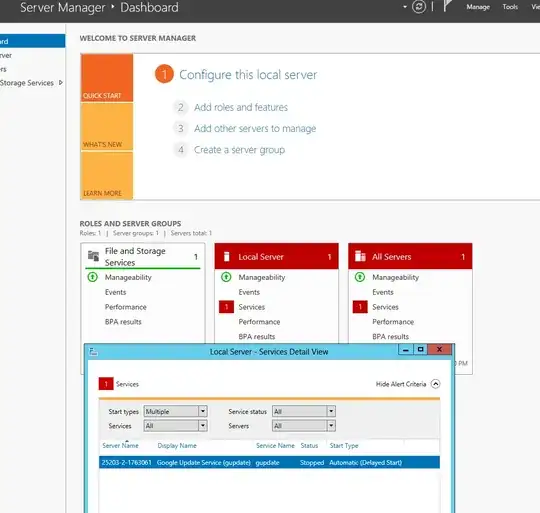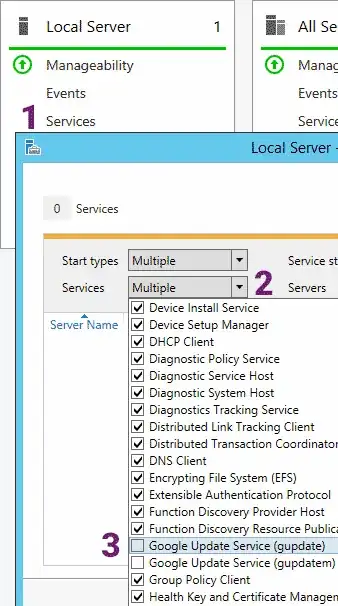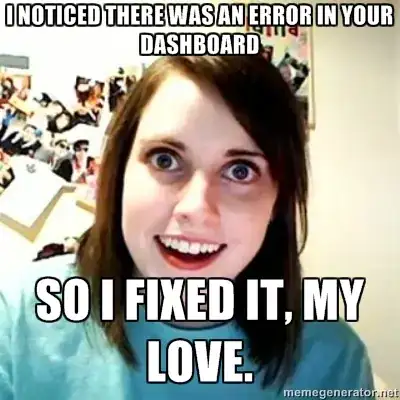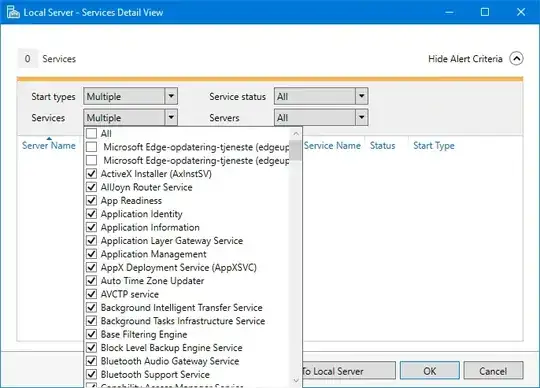We had this issue too - tried manually starting and the service would stop automatically. Explanation of issues above was clear, so we removed the service from scope/view and are green.
Maybe I'm just a bit thick, but it took me a little while to find out how to filter the services, so I'll just add a few steps in hopes of clarify solution to others:
- Click the red Services link located in the Local Server group on the Server Manager Dashboard.
- Click the Services drop down on the Services Detail View. This will say "All" if you are not currently filtering services, it will say "Multiple" if you are already filtering
- Scroll down to "Google update Service (gupdate)" and un-check the box to filter it from this view.
- Click OK
You may have to repeat this in the "All Servers", also located on the Server Manager Dashboard.
Thank you again - this cleared our warning