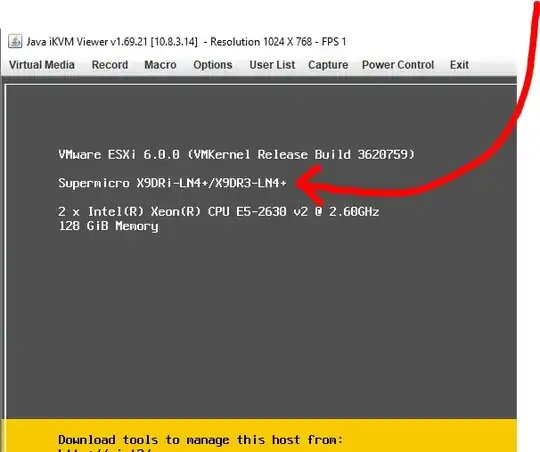The original question wanted to know how to ask IPMI what the motherboard model is... not disturbing the installed/running OS at all.
Their new "SMCIPMITool.jar" shows motherboard model in the commandline once you've connected to one with it:
./jre/bin/java -jar SMCIPMITool.jar 172.22.16.210 ADMIN ADMIN shell
SMC IPMI Tool V2.15.0(Build 160122) - Super Micro Computer, Inc.
Press Ctrl+D or "exit" to exit
Press "?" or "help" for help
Press TAB for command completion
Press UP and DOWN key for command history
Trap Receiver Started
172.22.16.210 X9SCD (S0/G0,46w) 22:38 SIM(WA)>exit
bye
See, without any prior knowledge it shows me it's a X9SCD and I'm done. No need to even look at the console, or disturb whatever horrible OS the client is running (windows...)
Furthermore, the X9SCL/X9SCM are the same IPMI anyway (they list separately, but the files are identical). There are only about 4 different types of BMC used across all boards. Also flashing via web interface, it will check compatibility and complain if you have the wrong firmware.
Also on the prompt line, the actual BMC model at the end (X9SCD uses the "SIM-WA" type...)