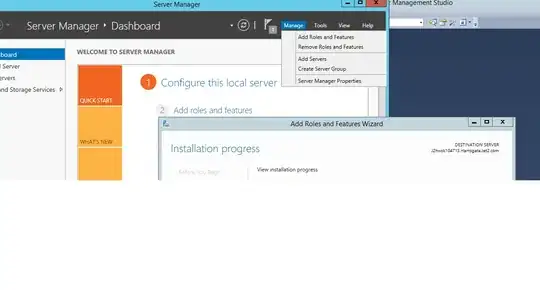I have a clean Windows Server 2012 installation. I installed the Web Server (IIS) role, and during the process it asked me which Role Services I would like (asp.net, iis6 metabase compatibility, etc.).
How do I get back to this screen to add or remove role services? In the server manager, if I go to the IIS tab, I can see the services under Roles and Features, but then only option appears to be adding or removing entire roles. I don't want to uninstall IIS, I just want to add or remove another role service within the IIS role.
The Add/Remove Roles and Features wizard disables the Next button if you aren't modifying any roles - so you can't ever get to the role services page for the roles you already have.
UPDATE
I figured out how to do it from powershell by following the instructions here. Basically:
Install-WindowsFeature -Name <feature name>
The list of feature names is returned with:
Get-WindowsFeature
It seems that there is not a distinction between feature names for roles or role services when it comes to the powershell scripts. But the GUI makes a distinction somehow.
I would still like to know how to get back to the role services selection from the GUI.