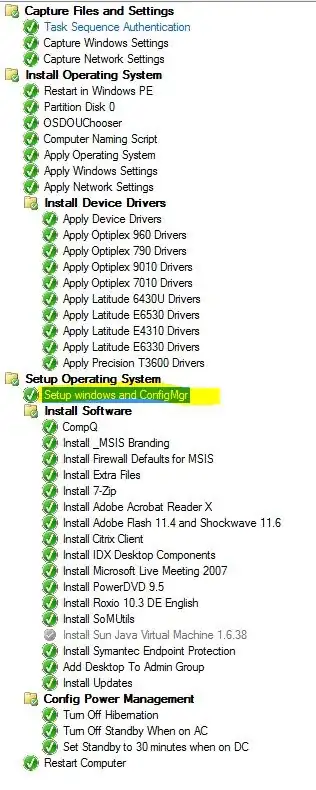I found a solution that works for my Organization.
The first step is export your wireless profile in plain text to an XML and save it for later (I called mine wifiprofile.xml--original, I know). Next mount the ISO for Windows 10 1607 (or newer) and extract the sources\image.wim and place it in your directory of choice for DISM work--mine is C:\TEMP.
I then create C:\TEMP\MOUNT and C:\TEMP\winre folders.
I have compiled information from various other sources across the internet that I wish I could cite, but here are the commands I had to run to first extract the WinRE.wim file (which supports wireless imaging), inject my wireless profile, then create a boot(able) image from that:
"C:\Program Files (x86)\Windows Kits\10\Assessment and Deployment Kit\Deployment Tools\amd64\DISM\dism.exe" /Mount-Image /ImageFile:C:\TEMP\install.wim /Index:1 /MountDir:C:\temp\mount
copy /y “C:\TEMP\mount\windows\windows\system32\recovery\winre.wim” C:\TEMP\
md C:\mount\winre
attrib -s -h C:\temp\winre.wim
Dism /Mount-Image /ImageFile:c:\mount\winre.wim /Index:1 /MountDir:C:\temp\winre
"C:\Program Files (x86)\Windows Kits\10\Assessment and Deployment Kit\Deployment Tools\amd64\DISM\dism.exe" /Mount-Image /ImageFile:c:\temp\winre.wim /Index:1 /MountDir:C:\temp\winre
attrib -R c:\temp\winre\windows\system32\winpeshl.ini
copy /y C:\temp\MOUNT\windows\system32\dmcmnutils.dll C:\temp\winre\windows\system32\
copy /y C:\temp\MOUNT\windows\system32\mdmpostprocessevaluator.dll c:\temp\winre\windows\system32\
copy /y C:\temp\MOUNT\windows\system32\mdmregistration.dll c:\temp\winre\windows\system32\
"C:\Program Files (x86)\Windows Kits\10\Assessment and Deployment Kit\Deployment Tools\amd64\DISM\dism.exe" /Unmount-Image /MountDir:C:\temp\MOUNT /discard
Now you can copy your wifiprofile.xml into the C:\temp\winre\windows\ folder
"C:\Program Files (x86)\Windows Kits\10\Assessment and Deployment Kit\Deployment Tools\amd64\DISM\dism.exe" /Image:c:\temp\winre /Cleanup-Image /StartComponentCleanup /ResetBase
"C:\Program Files (x86)\Windows Kits\10\Assessment and Deployment Kit\Deployment Tools\amd64\DISM\dism.exe" /Unmount-Image /MountDir:C:\TEMP\winre /commit
"C:\Program Files (x86)\Windows Kits\10\Assessment and Deployment Kit\Deployment Tools\amd64\DISM\dism.exe" /Export-Image /SourceImageFile:c:\temp\winre.wim /SourceIndex:1 /DestinationImageFile:c:\temp\winpe-wifi.wim
I know it looks sloppy, but it works. You've just created a WiFi-enabled boot image and successfully loaded the WiFi profile into the %windir% folder. When you're all done you'll have a new "winpe-wifi.wim" that you can then load into SCCM.
Add the new boot image and before distributing it, edit the properties. You'll want to add any additional (wireless) drivers to your image here and configure a prestart command--the most important part!
The prestart command I use is:
cmd /c net start wlansvc & cmd /c netsh wlan add profile filename=%windir%\wifiprofile.xml & cmd /c netsh wlan connect profile=YOURs ssid=YOURs
The result is starting the WLAN service, importing the WiFi profile then connecting to the provided WiFi network.
I then "run command line" that in the Task Sequence after every reboot which ensures we stay connected during the whole imaging process.
Task Sequence
Using this process, the PC will cache the WinRE boot image while booted in Windows, reboot at the assigned time and connect to WiFi to run the Task Sequence. For devices that won't boot and need imaging from a cold start, I created an ISO of the Task Sequence Media with the unattended flag enabled and the same prestart command. Load that ISO onto a thumb drive and Staff at remote campuses can boot to the thumb drive and the reimaging will being automatically.
Not sure why Microsoft has made this so difficult but there it is, wireless imaging with SCCM.
NOTE: In the final step of imaging I remove the wifiprofile.xml from the %windir% directory as it IS stored in plain text.