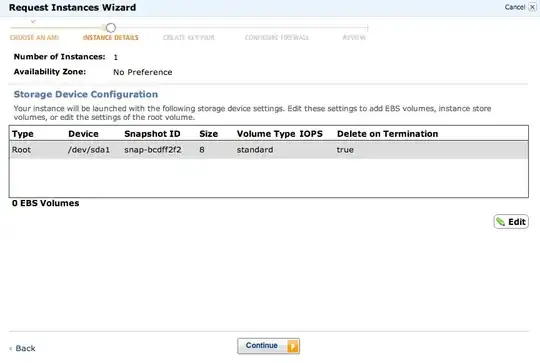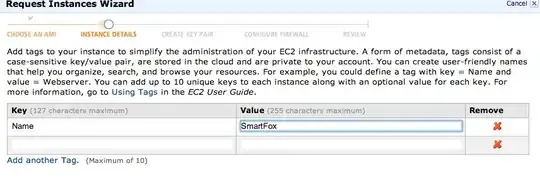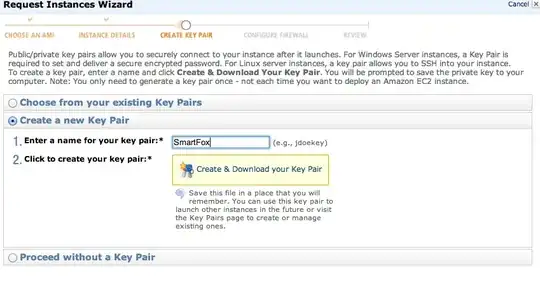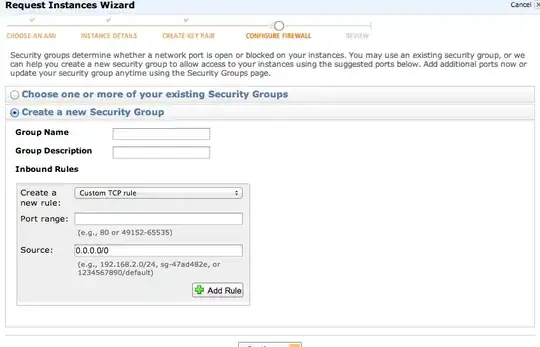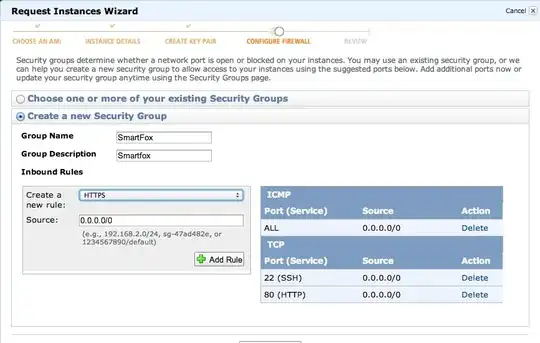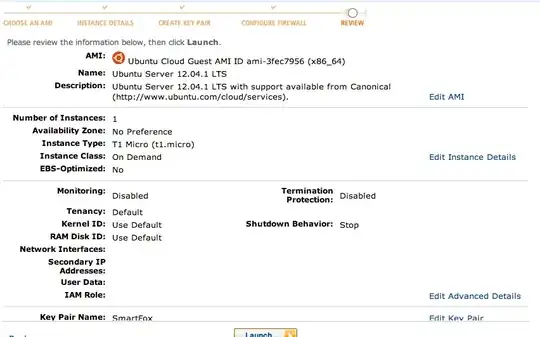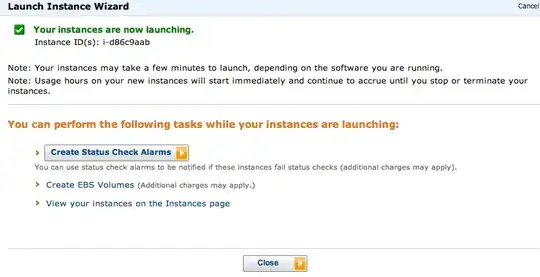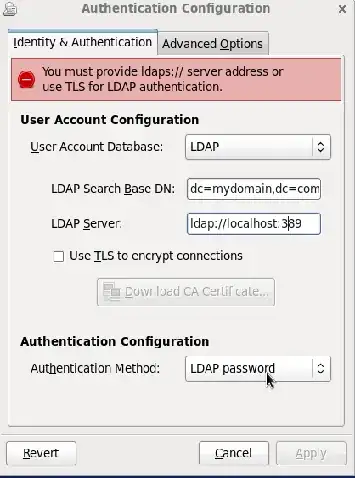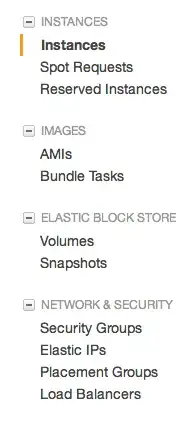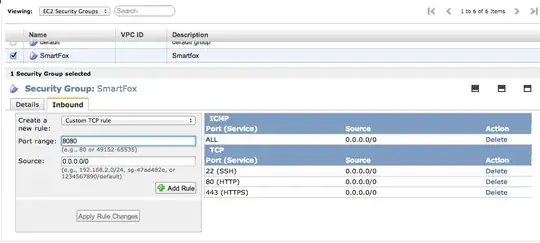Right. You'll need to get a VPS, or at least an Amazon EC2 cloud instance to run this on. I'm 99.99% certain that you can't use the free package at 000webhost to do this. They're a pure webhost, and you need somewhere you can configure and install Java, and the SmartFox server.
So.. Go to aws.amazon.com and sign up for a free account.
You'll need to provide them with a credit/debit card number, but they won't charge you as long as you keep within the free tier resource limits.
Once you've got an account, go here and start an EC2 instance. There's a metric boatload of AWS 101 tutorials on the internet if you do some googling about.
This all assumes you know a bit about linux, but if you create your first instance using Ubuntu Linux 12.04 64-bit server, it'll make everything a bit easier!
When you click to create an instance you get this chooser: 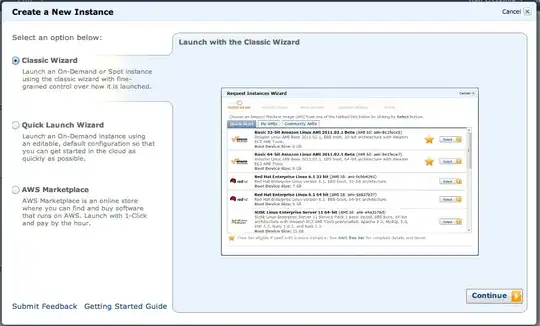
Select "Classic Wizard" and  AMI to boot.
AMI to boot.
Select the 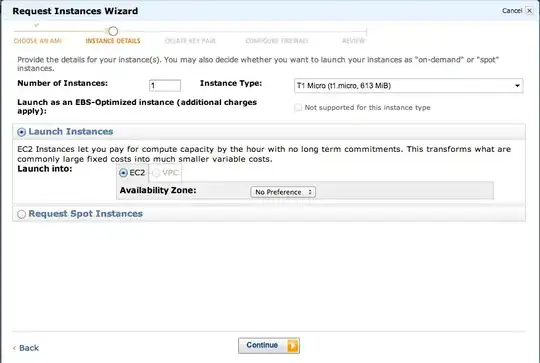 for this instance..
for this instance..
And the 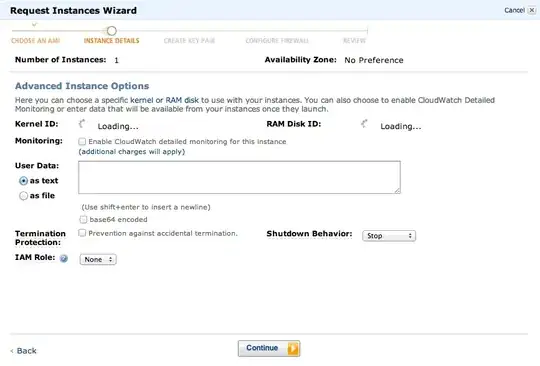 too.
too.
Select the default storage options 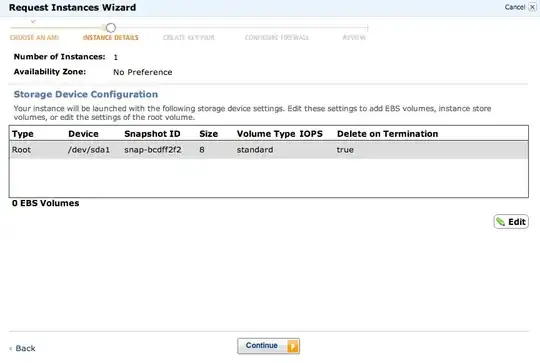
And then name it. 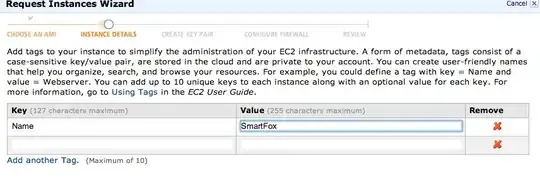
You now need to create a SSH key, and name that too. When you click "Download Keypair" your browser will save the private key. Keep this safe, because if you lose it, you've effectively lost the master key to your new server.
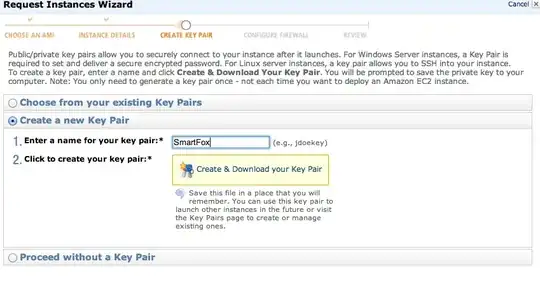
Now we need to create a security group. This is the firewall of Amazon EC2.
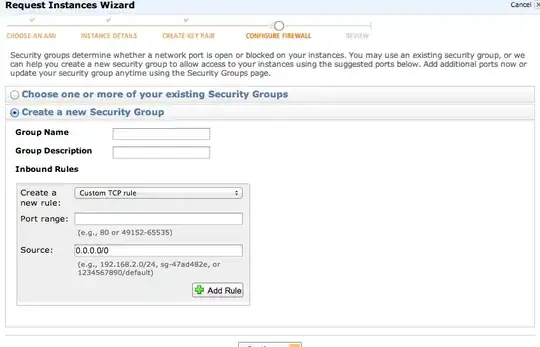
Add inbound rules for SSH, HTTP and HTTPS. This'll be enough for now.
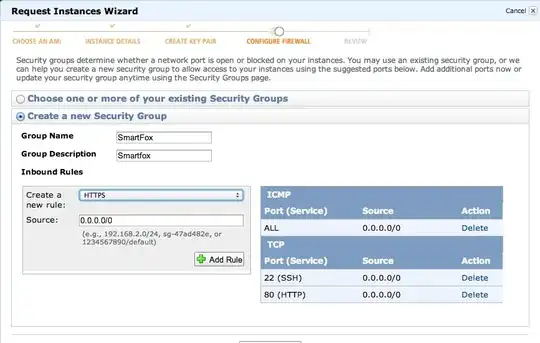
Review the selections you've made.
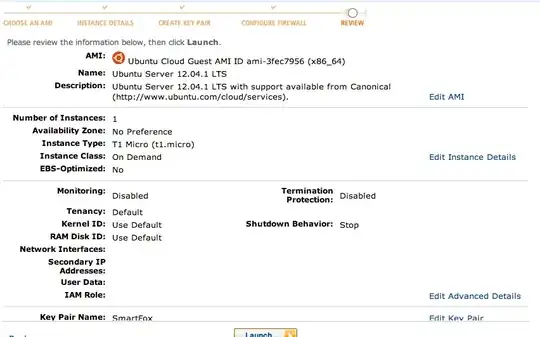
Hurrah! It should now be booting..
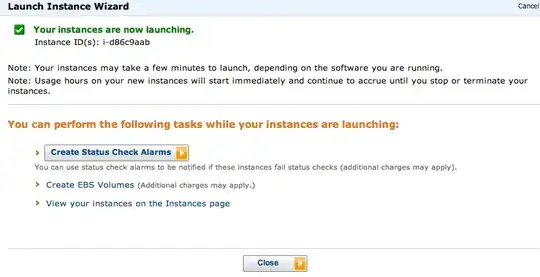
Time to get into it. This is the control panel.

Select your new server instance, and right click it and you get this menu.
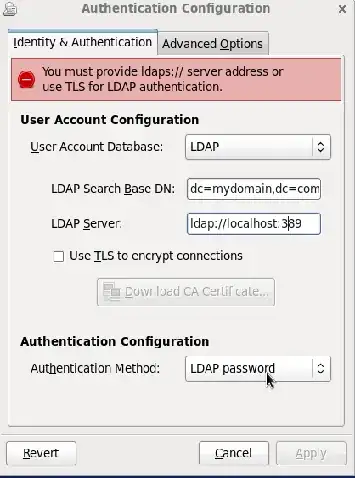
Then click Connect.
To access your instance:
Open an SSH client.
Locate your private key file (SmartFox.pem). The wizard automatically detects the key you used to launch the instance.
Your key file must not be publicly viewable for SSH to work. Use this command if needed:
chmod 400 SmartFox.pem
Connect to your instance using its Public DNS. [ec2-xx-xx-xx-xx.compute-1.amazonaws.com].
Example
Enter the following command line:
ssh -i SmartFox.pem root@ec2-xx-xx-xx-xx.compute-1.amazonaws.com
Which is nearly right, except as it's an Ubuntu instance, you want to
ssh -i SmartFox.pem ubuntu@ec2-xx-xx-xx-xx.compute-1.amazonaws.com
So, let's do that.
ubuntu@ip-10-243-117-245:~$
And we're in.
Magic!
Gonna need the SmartFox installer next..
Download with wget, then tar xzvf and extract it.
cd ~
wget http://www.smartfoxserver.com/downloads/sfs2x/SFS2X_unix_2_0_1_64.tar.gz
tar xzvf SFS2X_unix_2_0_1_64.tar.gz
ls -lah
total 98544
drwxr-xr-x 4 tom staff 136B 19 Feb 22:51 .
drwxr-xr-x 79 tom staff 2.6K 19 Feb 22:41 ..
-rw-r--r-- 1 tom staff 48M 21 May 2012 SFS2X_unix_2_0_1_64.tar.gz
drwxr-xr-x 9 tom staff 306B 13 Feb 2012 SmartFoxServer2X
⚡ SmartFoxServer2X ls -lah
total 160
drwxr-xr-x 9 tom staff 306B 13 Feb 2012 .
drwxr-xr-x 4 tom staff 136B 19 Feb 22:51 ..
drwxr-xr-x 15 tom staff 510B 13 Feb 2012 .install4j
drwxr-xr-x 6 tom staff 204B 13 Feb 2012 Client
-rwxr-xr-x 1 tom staff 71K 13 Feb 2012 LicenseAgreement.pdf
-rwxr-xr-x 1 tom staff 5.7K 13 Feb 2012 RELEASE-NOTES.html
drwxr-xr-x 13 tom staff 442B 13 Feb 2012 SFS2X
drwxr-xr-x 8 tom staff 272B 13 Feb 2012 jre
drwxr-xr-x 9 tom staff 306B 13 Feb 2012 third-party-licenses
So, you can go ahead and start the damn thing now.
ubuntu@ip-10-243-117-245:~/SmartFoxServer2X/SFS2X$ ./sfs2x-service start
or with a full path, start it by running
/home/ubuntu/SmartFoxServer2X/SFS2X/sfs2x-service start
and stop it with:
/home/ubuntu/SmartFoxServer2X/SFS2X/sfs2x-service stop
You can perform the following commands on that sfs2x-service: {start|stop|status|restart|force-reload}
Interestingly enough, it looks like SmartFox by default, needs port 8080 opening up on the AWS Security Group firewall.
ubuntu@ip-10-243-117-245:~/SmartFoxServer2X/SFS2X$ sudo netstat -anp |grep java
tcp6 0 0 127.0.0.1:9933 :::* LISTEN 9142/java
tcp6 0 0 :::8080 :::* LISTEN 9142/java
udp6 0 0 127.0.0.1:9933 :::* 9142/java
Luckily, that's really easy.
On the sidebar of the control panel, there's a Security Groups link.
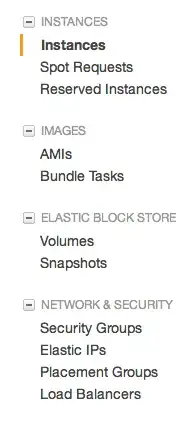
Edit it, add a custom TCP rule and allow port 8080 to 0.0.0.0/0
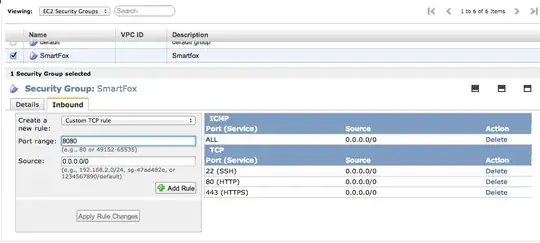
Add the rule, and apply the changes.
You should now be able to reach your SmartFox game server on the DNS name given to you by Amazon EC2 in the control panel. It's the same bit you SSH'd to earlier.
That's all folks!
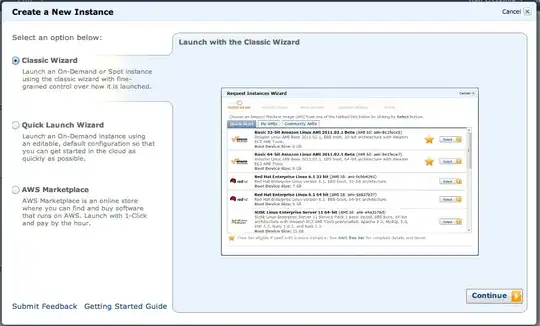
 AMI to boot.
AMI to boot.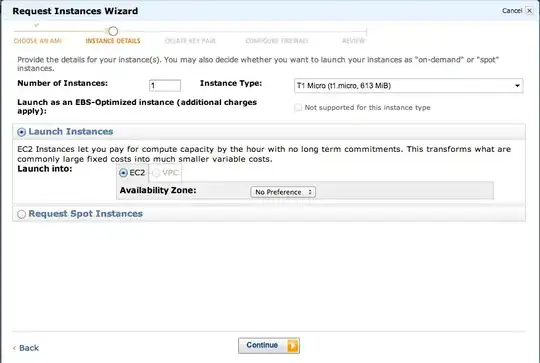 for this instance..
for this instance.. 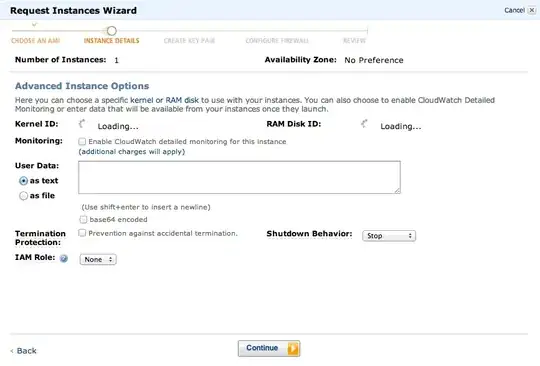 too.
too.