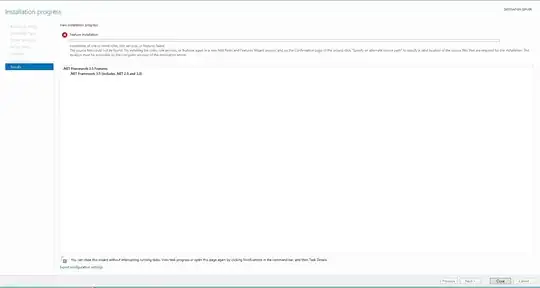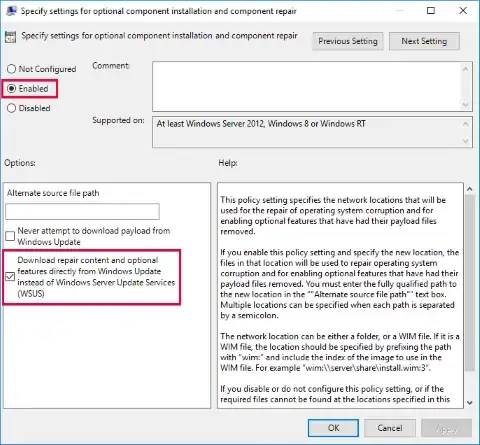Step 1: Uninstall any of these updates in: Control Panel -> Uninstall a Program -> View Installed Updates.
- KB2966826
- KB2966827
- KB2966828
Step 2: Then, retry installing the feature using the GUI (Server Manager), command line (dism), or PowerShell (Install-WindowsFeature)
Additional information on enabling features
Method 1: Using GUI - Server Manager
Server Manager -> Add Roles and Features -> Role-based or
feature-based installation -> Select Server -> Features -> .NET
Framework 3.5 Features
Method 2: Using Command Line - dism
dism : Using local installation media/Windows update/WSUS
dism /online /enable-feature /featurename:NetFx3 /all
DISM: With a local 'Alternate Source'
dism /online /enable-feature /featureName:NetFx3 /all /limitAccess /source:drive_letter:\sources\sxs
Please replace drive_letter with the drive letter of your local drive where the installation files reside
DISM: With a remote 'Alternate Source'
dism /online /enable-feature /featurename:netfx3 /all /LimitAccess /source:\\share_name\sources\sxs
Please replace share_name with the the UNC of the shared location where the installation files reside
Method 3: Using PowerShell
PowerShell: Using local installation media/Windows update/WSUS
Install-WindowsFeature –name NET-Framework-Core
PowerShell: With a local 'Alternate Source'
Install-WindowsFeature –name NET-Framework-Core –source x:\sources\sxs
/source:drive_letter:\sources\sxs
Please replace drive_letter with the drive letter of your local drive where the installation files reside
PowerShell: With a remote 'Alternate Source'
Install-WindowsFeature –name NET-Framework-Core –source \\share_name\sources\sxs
Please replace share_name with the the UNC of the shared location where the installation files reside
Helpful Resources:
http://www.askvg.com/fix-0x800f0906-and-0x800f081f-error-messages-while-installing-net-framework-3-5-in-windows-8/
http://blogs.technet.com/b/askcore/archive/2012/05/14/windows-8-and-net-framework-3-5.aspx