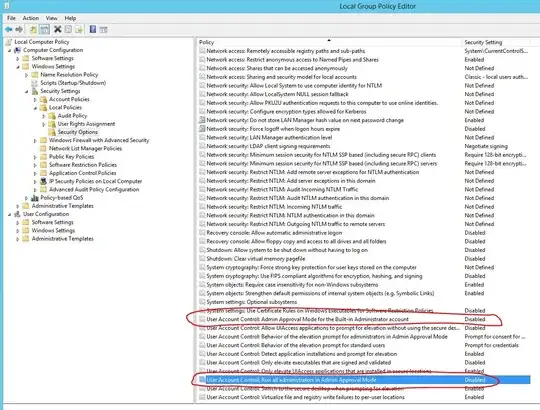As per "Best Practices" staff in our IT department have two accounts. An unprivileged account and an account that is a member of the global Domain Admins ($DOMAIN\Domain Admins) group. On our file servers the Domain Admins group is added to the local Administrators ($SERVER\Administrators) group. The local Administrator group has Full Control granted on these directories. Pretty standard.
However, if I login to the server with my Domain Admin account in order to descend into that directory I need to approve a UAC prompt that says, "You don't currently have permission to access this folder. Click continue to permanently get access to this folder." Clicking continue gives my Domain Admin account permissions on that folder and anything else underneath despite $SERVER\Administrators (of which I am a member of via the Domain Admins group) already having Fully Control.
Can someone explain this behavior and what the appropriate way to manage NTFS permissions for file shares is regarding Administrative rights with Server 2008 R2 and UAC?