I checked /var/log and /usr/local/mysql and i can't seem to find the log. I am trying to troubleshoot an error establishing a database connection with a php function.
11 Answers
As Chealion mentioned, there are several ways that your mysql could have been installed. Each of which will place your data dir and/or logs in different locations. The following command will give you (and us) a good indication of where to look.
ps auxww|grep [m]ysqld
# Putting brackets around the first char is a `grep`+`ps` trick
# to keep it from matching its own process.
# Note: For zsh compatibility put quotes around the grep regex
Can you post the result of that command here please? Mine looks like this:
_mysql 101 0.0 0.3 112104 13268 ?? S 12:30AM 0:13.20 /opt/local/libexec/mysqld --basedir=/opt/local --datadir=/opt/local/var/db/mysql --user=mysql --pid-file=/opt/local/var/db/mysql/rbronosky-mbp.pid
root 76 0.0 0.0 600172 688 ?? S 12:30AM 0:00.02 /bin/sh /opt/local/lib/mysql/bin/mysqld_safe --datadir=/opt/local/var/db/mysql --pid-file=/opt/local/var/db/mysql/rbronosky-mbp.pid
From that you can see that my datadir is /opt/local/var/db/mysql (because I installed via MacPorts). Let's take this lesson a bit further...
From the first line you can see the my daemon is /opt/local/libexec/mysqld. The mysqld can be called with --verbose --help to get a list of all command line options (and here is the important/valuable part!) followed by the values that would be used if you were launching mysqld instead of just checking the help output. The values are the result of your compile time configuration, my.cnf file, and any command line options. I can exploit this feature to find out EXACTLY where my log files are, like so:
/opt/local/libexec/mysqld --verbose --help|grep '^log'
Mine looks like this:
log /tmp/mysql.log
log-bin /tmp/mysql-bin
log-bin-index (No default value)
log-bin-trust-function-creators FALSE
log-bin-trust-routine-creators FALSE
log-error /tmp/mysql.error.log
log-isam myisam.log
log-queries-not-using-indexes FALSE
log-short-format FALSE
log-slave-updates FALSE
log-slow-admin-statements FALSE
log-slow-queries (No default value)
log-tc tc.log
log-tc-size 24576
log-update (No default value)
log-warnings 1
LO AND BEHOLD! all of the advice in the world was not going to help me because my log file is kept in a completely non-standard location! I keep mine in /tmp/ because on my laptop, I don't care (actually I prefer) to loose all of my logs on reboot.
Let's put it all together and make you a oneliner:
$(ps auxww|sed -n '/sed -n/d;/mysqld /{s/.* \([^ ]*mysqld\) .*/\1/;p;}') --verbose --help|grep '^log'
Execute that one command and you will get a list of all of the logs for your running instance of mysql.
Enjoy!
This Bash-Fu brought to you for free by my commitment to all things Open Source.
- 4,429
- 3
- 24
- 32
-
2`mysqladmin variables` is now the preferred command for getting the current value instead of directly using `mysqld` – John Cummings May 02 '17 at 15:46
-
@JohnCummings, Source? – Pacerier Nov 01 '17 at 18:00
-
1Today I got a down vote with no comments. I maintain all my answers. Even the ones that are 10 years old. You're not helping anyone by down voting. Leave a comment! – Bruno Bronosky Jun 29 '18 at 17:41
-
@jm3 care to elaborate? I no longer have access to MacOS. – Bruno Bronosky Sep 27 '18 at 15:37
-
1upvoted for all the efforts and the oneliner command – Dany Balian Apr 13 '21 at 09:09
There are 3 types of MySQL/MariaDB logs:
log_errorfor the error message log;general_log_filefor the general query log file (if enabled bygeneral_log);slow_query_log_filefor the slow query log file (if enabled byslow_query_log);
Check the settings and location of above logs by this shell command:
mysql -se "SHOW VARIABLES" | grep -e log_error -e general_log -e slow_query_log
By default the logs are stored in your data dir, so check location by this shell command:
mysql -se "SELECT @@datadir"
To view your error log, you can run:
sudo tail -f $(mysql -Nse "SELECT @@log_error")
If you've general log enabled, to view it, run:
sudo tail -f $(mysql -Nse "SELECT CONCAT(@@datadir, @@general_log_file)")
- 5,943
- 1
- 44
- 53
Another way to find this information is to use lsof.
Use Activity Monitor to find the PID of
mysql, or useps -ef | grep mysqldto find it.sudo lsof -p PID_OF_MYSQLDand see which files MySQL has open.
- 6,011
- 3
- 16
- 9
-
this is the only method that worked for me. Mysql totally ignores what is in my 'my.cnf' files. – Bret Weinraub Dec 08 '20 at 00:56
Took myself a while to find this... try this location:'
sudo vi /usr/local/mysql/data/YOUR-USERNAME.local.err
- 171
- 1
- 5
By default, all log files are created in the mysqld data directory.
Source: MySQL Documentation
You can use mysqlbinlog to read the binary log files in /usr/local/mysql/data/ (in my installation not all were binary). Some errors are simply directed to stderr so you may want to check /var/log/system.log as well.
- 5,713
- 27
- 29
-
i don't have a data directory in the mysql dir. i have looked all over the /usr/local/mysql/ directory and can't find the log. there is no way to view the mysql configuration? like a phpinfo() – Tony Jul 19 '09 at 20:40
-
How did you install MySQL? The pre-installed MySQL with Mac OS X Server, MacPorts, or the official MySQL package? – Chealion Jul 19 '09 at 23:29
- Open System Preferences
- Select MySQL -> Configuration
Your Path to Error Log should be visible:
- 1
Try to locate your mysql (or mariadb) log folder by this command:
locate local.err
- 101
The approved answer from Bruno didn't work for me on MacOS Monterey, and in any case, it won't help you if your problem is that there is no mysqld process because it failed during startup.
However, following some of the others here enabled me to find the error log:
$ ls -l /usr/local/mysql
lrwxr-xr-x 1 root wheel 26 18 Jul 13:39 /usr/local/mysql -> mysql-8.0.29-macos12-arm64
$ sudo ls -l /usr/local/mysql-8.0.29-macos12-arm64/data|grep err
-rw-r----- 1 _mysql _mysql 3308 18 Jul 15:01 mysqld.local.err
- 101
- 1
The folder holding that log may not be accessible to you without using sudo:
sudo ls -l "/usr/local/mysql-5.0.51a-osx10.5-x86"
[..]
drwxr-x--- 4 _mysql wheel 136 Jul 10 23:06 data
If you happen to find a large log file and when you're using Time Machine, you may want to read What is Time Machine doing? on Server Fault.
By default, all log files are created in the mysqld data directory. Unfortunately, many people don't put their log files (and programs) in their typical locations. I'm one of them!
I went through this routine myself with MySQL until I tried out Navicat for MySQL. Later I upgraded to Navicat Premium. Both have a Monitoring tool that contains a tab with all of the server variables in one comprehensive list. Here's a screenshot with the log_error server variable:
log_error server variable in Navicat Server Monitoring Tool
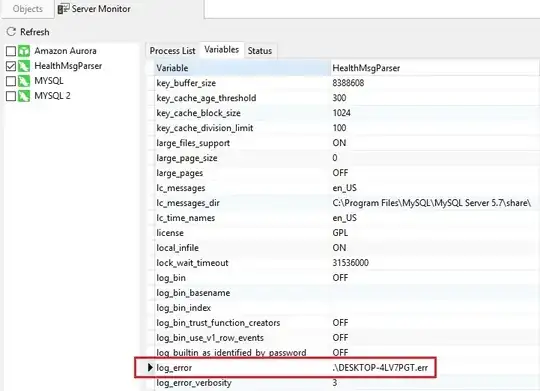
You can also set the variables right there in the list.
Cheers!
- 1,060
- 3
- 10
- 14
- 101
- 1
/Library/Logs/MySQL.log
- 1,460
- 6
- 23
- 33
-
-
What version of Mac OS X Server is this? In general, you'll want to look in /var/log/ & /Library/Logs/ under Mac OS X Server. More specific to this issue, watch /var/log/system.log, there may be something of use in /var/mysql (like the .err log files), but I (on Leopard Server's default config) also have the aforementioned /Library/Logs/MySQL.log. Are you trying to connect via the socket or a network connection? If the latter, did you "Enable network connections" in Server Admin (on Leopard; In Tiger it was a separate app in /Applications/Utilities)? – morgant Jul 20 '09 at 16:37