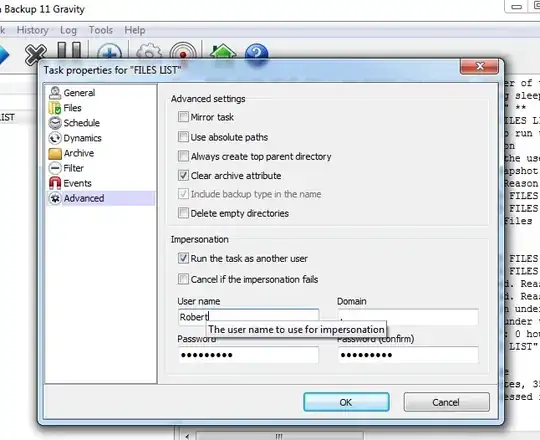I'm running the latest Cobian 11. I have a Synology DS412 NAS. All of my machines (Mac and Windows) access this just fine when I'm logged in and I browse to it manually.
I have Cobian installed as a service on two Windows machines: WinXP SP3 and Win7 x64. On both machines, the service is set to log on with my user account which is in the Windows administrator group. Backups on both machines fail with the message "Couldn't create the destination directory "\\nas1\backups\foo\bar\": The filename, directory name, or volume label syntax is incorrect".
- I have tried setting the NAS's share to allow anonymous read/write access but it made no difference. Although I want the backups to run unattended in the middle of the night, I have tested them by running them manually while I'm logged in but no luck.
- Before starting that, I make sure that I can browse to the NAS with Explorer to ensure that any authentication session with Windows and the NAS has not expired. Still no luck.
- I have tried creating that destination directory both on the NAS before the backup and deleting it so the backup job could create it with the client's credentials but no luck.
The usual answer in the Cobian support forums is that there is a permission problem. I agree. But at this point, what can I do to diagnose this further?