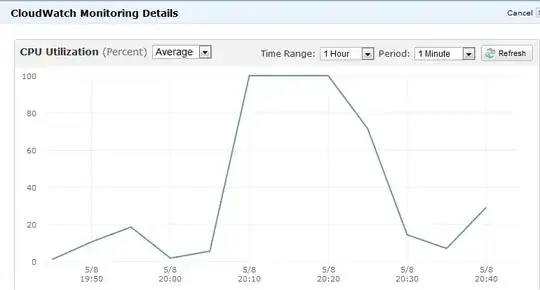There are a couple of possible ways you can do this.
Note that its entirely possible its many processes in a runaway scenario causing this, not just one.
The first way is to setup pidstat to run in the background and produce data.
pidstat -u 600 >/var/log/pidstats.log & disown $!
This will give you a quite detailed outlook of the running of the system at ten minute intervals. I would suggest this be your first port of call since it produces the most valuable/reliable data to work with.
There is a problem with this, primarily if the box goes into a runaway cpu loop and produces huge load -- your not guaranteed that your actual process will execute in a timely manner during load (if at all) so you could actually miss the output!
The second way to look for this is to enable process accounting. Possibly more of a long term option.
accton on
This will enable process accounting (if not already added). If it was not running before this will need time to run.
Having been ran, for say 24 hours - you can then run such a command (which will produce output like this)
# sa --percentages --separate-times
108 100.00% 7.84re 100.00% 0.00u 100.00% 0.00s 100.00% 0avio 19803k
2 1.85% 0.00re 0.05% 0.00u 75.00% 0.00s 0.00% 0avio 29328k troff
2 1.85% 0.37re 4.73% 0.00u 25.00% 0.00s 44.44% 0avio 29632k man
7 6.48% 0.00re 0.01% 0.00u 0.00% 0.00s 44.44% 0avio 28400k ps
4 3.70% 0.00re 0.02% 0.00u 0.00% 0.00s 11.11% 0avio 9753k ***other*
26 24.07% 0.08re 1.01% 0.00u 0.00% 0.00s 0.00% 0avio 1130k sa
14 12.96% 0.00re 0.01% 0.00u 0.00% 0.00s 0.00% 0avio 28544k ksmtuned*
14 12.96% 0.00re 0.01% 0.00u 0.00% 0.00s 0.00% 0avio 28096k awk
14 12.96% 0.00re 0.01% 0.00u 0.00% 0.00s 0.00% 0avio 29623k man*
7 6.48% 7.00re 89.26% 0.00u 0.00% 0.00s
The columns are ordered as such:
- Number of calls
- Percentage of calls
- Amount of real time spent on all the processes of this type.
- Percentage.
- User CPU time
- Percentage
- System CPU time.
- Average IO calls.
- Percentage
- Command name
What you'll be looking for is the process types that generate the most User/System CPU time.
This breaks down the data as the total amount of CPU time (the top row) and then how that CPU time has been split up. Process accounting only accounts properly when its on when processes spawn, so its probably best to restart the system after enabling it to ensure all services are being accounted for.
This, by no means actually gives you a definite idea what process it might be that is the cause of this problem, but might give you good feel. As it could be a 24 hour snapshot theres a possibility of skewed results so bear that in mind. It also should always log since its a kernel feature and unlike pidstat will always produce output even during heavy load.
The last option available also uses process accounting so you can turn it on as above, but then use the program "lastcomm" to produce some statistics of processes executed around the time of the problem along with cpu statistics for each process.
lastcomm | grep "May 8 22:[01234]"
kworker/1:0 F root __ 0.00 secs Tue May 8 22:20
sleep root __ 0.00 secs Tue May 8 22:49
sa root pts/0 0.00 secs Tue May 8 22:49
sa root pts/0 0.00 secs Tue May 8 22:49
sa X root pts/0 0.00 secs Tue May 8 22:49
ksmtuned F root __ 0.00 secs Tue May 8 22:49
awk root __ 0.00 secs Tue May 8 22:49
This might give you some hints too as to what might be causing the problem.