When disabling users I typically will be asked to retain a copy of their mailbox. I accomplish this by literally creating their mailbox in Outlook and then exporting to PST. Is there some way around having to do this just to save a mailbox?
Edit:
I've tried New-MailboxExportRequest but I keep getting the following after providing an alias:
Supply values for the following parameters:
FilePath: \\localhost\EXPORT_PST\myuser.pst
Mailbox: myuser
Couldn't find the Enterprise Organization container. <--- the error
I've also tried supplying myuser@mycompany.com as the mailbox as well.
Edit 2:
I had already seen the post at http://www.mikepfeiffer.net/2010/10/error-couldnt-find-the-enterprise-organization-container-when-creating-a-new-mailbox-export-request/ so I set the permissions as follows below:
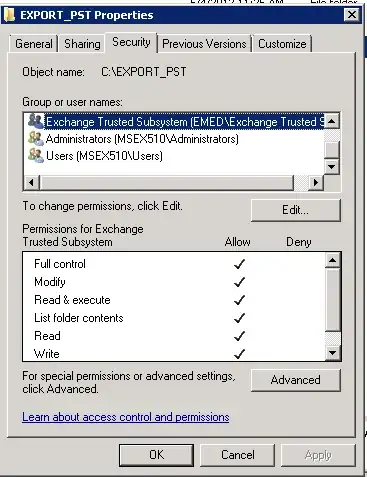 NTFS permissions
NTFS permissions
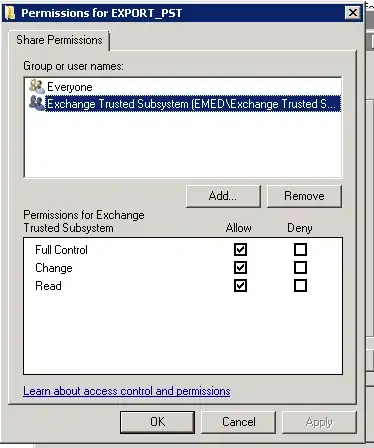 Sharing permissions
Sharing permissions
I am still getting that error.
Final Solution
In Exchange SP2, it does not warn you that you have not set role assignments, it just fails. So be sure to create a management role for "Mailbox Import Export" and add your user to the group, then restart PowerShell for this to take effect.