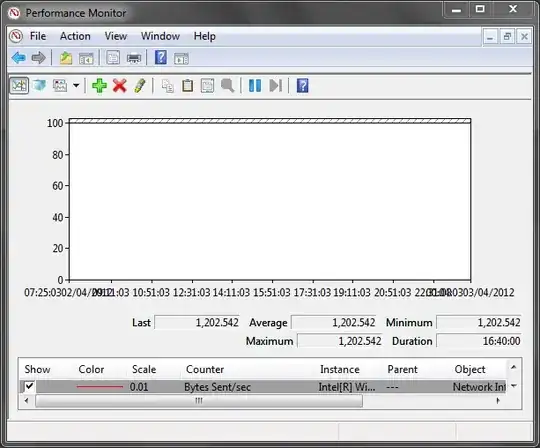Having to move several very large files (VHDs) between two servers, I launched the file copy operation using Windows Explorer in a Remote Desktop session, and then closed the session without logging off, leaving the file copy to work; the next day, I logged in back and the file copy seems to have completed... but all the timestamps on the files (created, last accessed, last modified) refer to the time when I launched the copy, and I know for sure the copy operation needed several hours.
I would have expected at least the "last accessed" or "last modified" timestamps to refer to the actual time when the file copy operation ended, but looks like this isn't how it works.
How can I check (if I can at all) if the copy completed succesfully, and when?
The file size is not an indicator, as the files always get allocated the full size, even if a copy operation is interrupted.