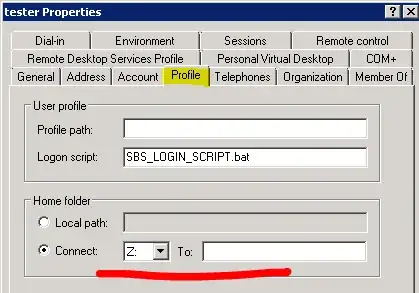On our old Windows 2003 SBS, the guy that set up the network created a login script that fired to map some drives and add a network printer. I would like to do away with that script and just use the GPO.
We're configuring a new Windows 2008 R2 server. I was able to set up a couple of mapped drives using GPO. I would like to automatically map user specific drives.
An example:
Login Username = skimmel
Mapped Drive Template = \\SERVER\users\%username%
Final Mapped Drive = \\SERVER\users\skimmel
Is there a way to do this without setting up the drive every time a new user is created?