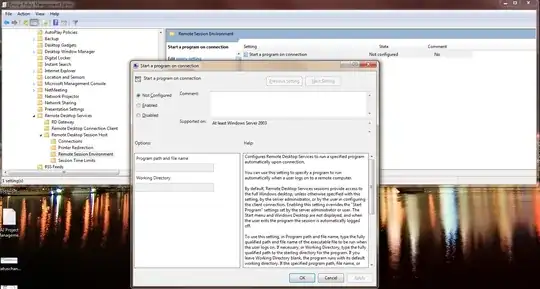I finally found a way to do this in Windows 2000. It was a multi-step process. First, I wrote this script to run at logon:
Set WshNetwork = WScript.CreateObject("WScript.Network")
If WshNetwork.UserName = "sysadmin" Then
Set objFSO = CreateObject("Scripting.FileSystemObject")
strLockFile = "C:\logonlock.txt"
If objFSO.FileExists(strLockFile) Then
If Now - objFSO.GetFile(strLockFile).DateLastModified < 0.0001 Then 'New file, means was double start, don't run
objFSO.DeleteFile(strLockFile)
objFSO.CreateTextFile(strLockFile)
Set objFSO = Nothing
WScript.Quit
End If
End If
'File either doesn't exist, or is old, DO run
If objFSO.FileExists(strLockFile) Then
objFSO.DeleteFile(strLockFile)
End If
strComputer = "."
Set objWMIService = GetObject("winmgmts:\\" & strComputer & "\root\cimv2:Win32_Process")
errResult = objWMIService.Create("C:\loginshell.exe", "C:\", null, intPosID)
Set objWMIService = GetObject("winmgmts:\\" & strComputer & "\root\cimv2")
Set colProcesses = objWMIService.ExecNotificationQuery ("Select * From __InstanceDeletionEvent " & "Within 1 Where TargetInstance ISA 'Win32_Process'")
Do Until False = True
Set objProcess = colProcesses.NextEvent
If objProcess.TargetInstance.ProcessID = intPosID Then
objFSO.CreateTextFile(strLockFile)
Set WshShell = WScript.CreateObject("WScript.Shell")
WshShell.Run "%COMSPEC% /c ""C:\Program Files\Resource Kit\logoff.exe"" /n /f", 0, False
Exit Do
End If
Loop
Else
Set WshNetwork = Nothing
End If
Windows 2000 doesn't come with a logoff executable, but there is a Resource Kit download for 2000 that includes it, and it appears that all our 2000 servers have it. I had to include this logonlock file code because there is an issue with the group policy, where it enacts a loopback action, causing the script to run twice. It is possible to turn that off, but because we're not 100% if any of the servers may need it, we left it on and just came up with a workaround.
Next, I needed to write a script to add this to the local group policy logon scripts. A few snippets of code for this:
Set oShell = CreateObject("Wscript.Shell")
strScriptFile = oShell.ExpandEnvironmentStrings("%SYSTEMROOT%") & "\system32\GroupPolicy\User\Scripts\scripts.ini"
That scripts.ini file is where the vbs file is added in order to be called at logon. It will look something like this:
[Logon]
0CmdLine=C:\MyScript.vbs
0Parameters=
I had to write code to add my script to that file. I'll leave the details as an exercise for the reader. :)
Finally, I had to modify the file I found thus:
strGptFile = oShell.ExpandEnvironmentStrings("%SYSTEMROOT%") & "\system32\GroupPolicy\gpt.ini"
gpt.ini has a few lines that must be modified to make the logon script listed above actually run. Here's what it looks like initially:
[General]
gPCFunctionalityVersion=0
gPCMachineExtensionNames=
Version=0
gPCUserExtensionNames=
The version numbers could be nonzero, and there could already be IDs on the names lines. The last two lines are the ones I had to modify for my logon script. First, the version value has to be incremented by 65536 whenever the gpt.ini file is updated. Second, you must add the following two IDs to the gPCUserExtensionNames= line:
{42B5FAAE-6536-11D2-AE5A-0000F87571E3}
{40B66650-4972-11D1-A7CA-0000F87571E3}
It will end up looking something like this:
gPCFunctionalityVersion=0
gPCMachineExtensionNames=
Version=65536
gPCUserExtensionNames=[{42B5FAAE-6536-11D2-AE5A-0000F87571E3}{40B66650-4972-11D1-A7CA-0000F87571E3}]
Don't forget to include the square brackets, and the Version value has to be incremented every time. Something else I discovered much later on was that sometimes the last line is not in the file at all, and must be added from scratch.
So, it took a ton of playing around, but I was able to programmatically install a logon script. I hope someone else can benefit from this monstrosity someday.