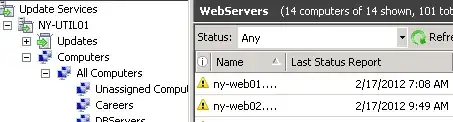I was recently configuring a WSUS server. However I am not sure if I've set up correctly (WSUS isn't an everyday tool at the place where I work).
I've been wondering, Is there a command (or a tool) in Windows 7 that can be executed on a client machine and will verify the location from where the client is pulling the updates?
UPDATE:
It seems that the WSUS is working. The GPO is showing the clients as Kyle Brandt suggested.
However I just want to verify one more thing. Here's more info on the GPO i've created in order to distribute the updates.
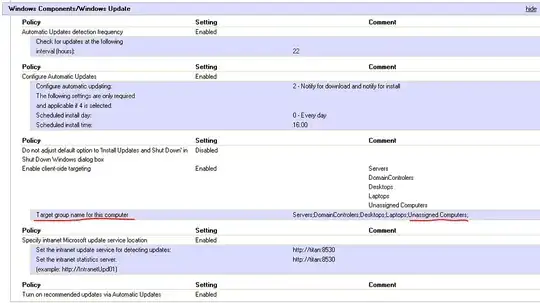
Corect me if I'm wrong, I am not sure about Target group name for this computer option. Does it want as a value of the names of the AD Groups or the names of the WSUS groups? I wasn't sure so I include both of them - from the image you can see that I have put inside the relevant AD Groups and WSUS Unssigned Computers group