On my ESX box, I have a Windows XP low resource machine that I use to host a few scripts and management tools for my (virtual) servers.
Whenever my box is idle for 20-30 minutes, without fail, the CPU and IO usage go to almost 100%. The moment I move the mouse, the usage drops very quick. Within about 5 seconds, it is just a regular VM acting how it should.
After this, it is like nothing has happened and it is very fast again.
I have read the other answers here which haven't helped, and I found the VMWare Guide which did not help either - the Virtual Machine is set up correctly (as far as I can see) - ACPI Uniprocessor etc. and Windows XP as the template.
I was wondering if anyone knows what is going on? Also, the thing that confused me the most was that I left Process Explorer running and managed to track it down to a svchost.exe process - unfortunately it was the large one that hosts a huge chunk of services.
I would of expected it to be the Idle process that would be taking the cycles, or the guest to show nothing and just busy on the ESX box... So this problem has stumped me.
Anyway, I read the good answer here, and if no one knows what is happening, I will try to implement it (the reason I haven't is that I don't really want to restart this machine - it is doing critical tasks at the moment). This server is a vanilla XP Pro SP3 install + VMWare Tools + Filezilla + A few management scripts (which I wrote and work fine if the PC is not left to idle).
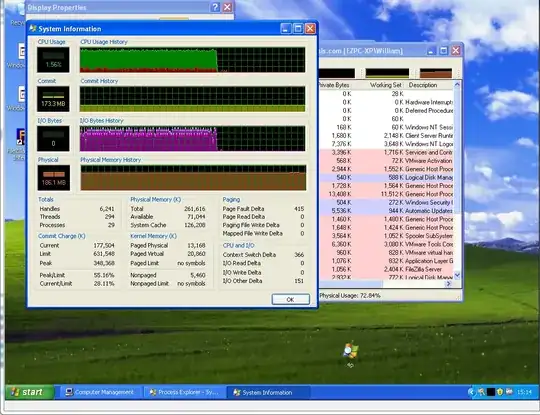
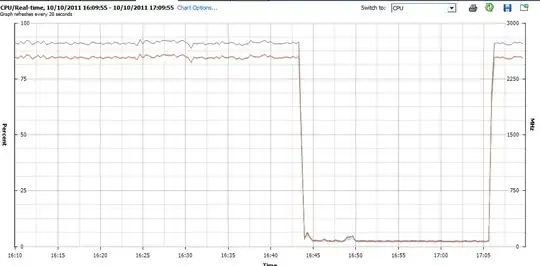 This is an example of the machine running at 100%, I then move the mouse and disconnect console - you can see, it takes just over 20 minutes, then, it goes back to 100% CPU and IO.
This is an example of the machine running at 100%, I then move the mouse and disconnect console - you can see, it takes just over 20 minutes, then, it goes back to 100% CPU and IO.
Does anyone know what is happening?