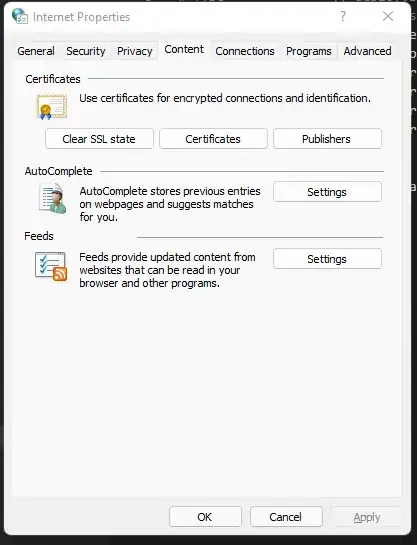I have a HAProxy / stunnel server that handles SSL for our sites on AWS. During testing, I created a self-signed cert on this server and hit it from my desktop using Chrome to test that stunnel was working correctly.
Now I have installed the legitimate cert on that server. When I hit the site from my machine in Chrome it throws the following error:
Error 113 (net::ERR_SSL_VERSION_OR_CIPHER_MISMATCH): Unknown error.
My guess is that Chrome cached the key for the self-signed cert and it doesn’t match that of the legitimate cert. This site works in all other browsers on my machine so it’s just a Chrome problem.
One interesting note: When hitting the page from a incognito session (Ctrl+Shift+N), it works correctly. So it is clearly some sort of cache thing.
I did all the things I could think of (dumped my cache, deleted certs from the Personal and Other People page in the Manage Certificates dialog, Ctrl+F5, etc.).
My machine is Windows 7 x64. Chrome version: 12.0.742.91.
On the Google Chrome Help Form, there is a description of what sounds like the same issue; however, no resolution is found.
UPDATE: It seems to have “fixed itself” today. I hate problems like this. I still don’t know what caused it or how it resolved itself. Presumably the cached cert expired or something, but I am still interested to know where this information is stored and how to verify it.