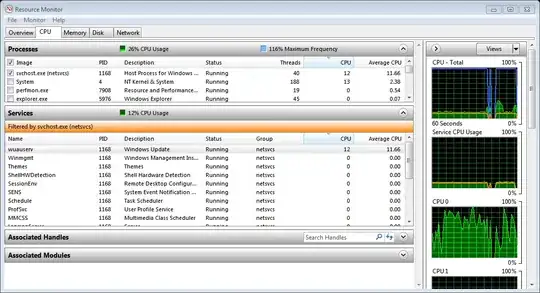I am using the windows task manager to track CPU utilization. I notice that my applications are listed but Windows Services are not.
For instance, total CPU usage is listed at 70% but the summary of the listed applications is only about 30%. I assume the difference is from services that are not being listed in the Processes tab in the Windows Task Manager.