The Preamble
I set up a VPN connection from my Macbook, and it seems to connect successfully.
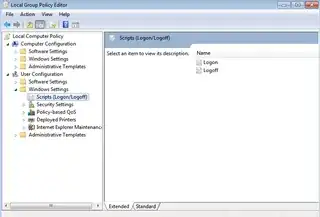
However, I can't access my work computer because hostname doesn't get resolved:
$ ping myusername
ping: cannot resolve myusername: Unknown host
The New Workaround
After trying everything I could, I found that this command makes both VPN network and internet available to me:
sudo route add -net 192.168.7.218 192.168.7.117 255.255.0.0
Company's DNS servers are accessible by their IPs. How do I configure the network to use them for everything that starts from 192.168?
The Old Workaround
I found a temporary workaround that allows me to access the network via VPN by modifying two options:
I put a checkmark in Send all traffic over VPN connection:
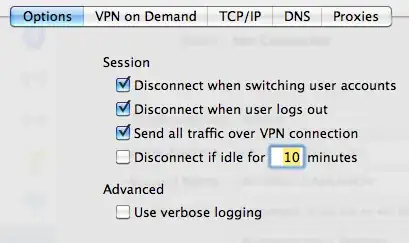
I manually enter Search Domain name in VPN interface's DNS settings:

Performing these two steps is enough to make my working computer pingable:
$ nslookup myusername
Server: 192.168.10.16
Address: 192.168.10.16#53
Name: myusername.universe.mycompany
Address: 192.168.11.56
$ ping myusername
PING myusername.universe.mycompany (192.168.11.56): 56 data bytes
64 bytes from 192.168.11.56: icmp_seq=0 ttl=126 time=126.164 ms
However, as I tunnelled all traffic to go through VPN, I can no longer access the Internet:
$ ping google.com
PING google.com (74.125.232.48): 56 data bytes
Request timeout for icmp_seq 0
Request timeout for icmp_seq 1
The Question
How do I properly set up the network so it understands when to go through VPN, and when to use the normal connection? I need it to resolve Windows server names correctly.
If I need to post any console command output, I am willing to do that if you let me know which exactly.
Any help is highly appreciated, as this is a kind of show stopper for me now.
Thanks!