I am using vSphere Hypervisor 4.1.0 and vSphere Client and from the vSphere Client, if you go to the Summary tab of a VM, how do you change the Host name in the General box? I am stumped. I heard the hostname from the vSphere doesn't affect networking, but how do change it for asthetics? I have already configured the proper hostname inside the VM, but it doesn't show any new changes in the Summary tab.
2 Answers
The information on the summary tab is gathered by the VMware Tools package that's running on the VM. You may need to restart the VMware Tools daemon(s) to get it to re-read the new hostname as set within the VM.
To change the VM name as it appears in various places in the tree, just single-click the VM name in the left pane.
- 108,414
- 18
- 172
- 242
-
I didn't want to change the VM name, only the host name of the VM from inside the vSphere Client. If it is correct, I just need VMware Tools installed.. I'll try that! – O_O May 09 '11 at 22:12
-
Doesn't look like the install of VMware Tools helped refreshing the summary tab.. :( – O_O May 09 '11 at 22:38
The 'Host' line under the 'General' tab on a VM indicates the physical host machine that the VM is currently running on.
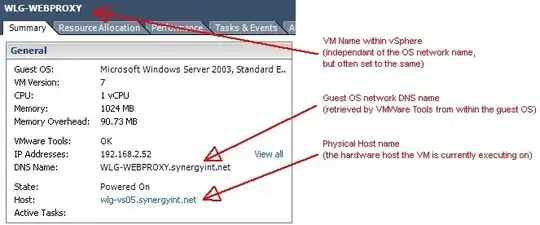
If you wish to change the host that the VM is running on, you need to initiate a vMotion operation to move it to another host. The 'Host' line will change correspondingly once the VM has been relocated.
If you wish to change the host line from an ugly IP address to a pretty DNS name, you need to create a DNS record for the ESXi host, edit the host's DNS settings so that it uses the DNS servers, then tell it that it's now has a name under the Configuration -> DNS & Routing -> Name option.
If your host is managed by a vCenter, that vCenter also needs to be able to retrieve the host's name via DNS, and you'll need to remove and re-add the host to the vCenter using its hostname instead of its IP address.
- 9,903
- 22
- 32