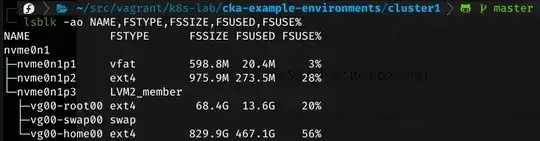I have following situation:
=$ LC_ALL=C df -hP | column -t
Filesystem Size Used Avail Use% Mounted on
/dev/mapper/vg0-rootlv 19G 854M 17G 5% /
/dev/mapper/vg0-homelv 19G 343M 18G 2% /home
/dev/mapper/vg0-optlv 19G 192M 18G 2% /opt
/dev/mapper/vg0-varlv 19G 357M 18G 2% /var
I'd like to know what physical disks are used by these volumes, and how much free disk space (unallocated) I have, so that I will know how much I can grow these.