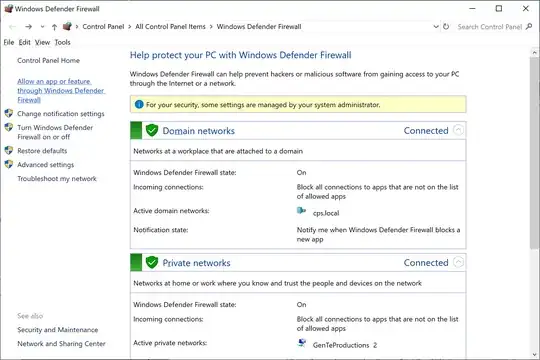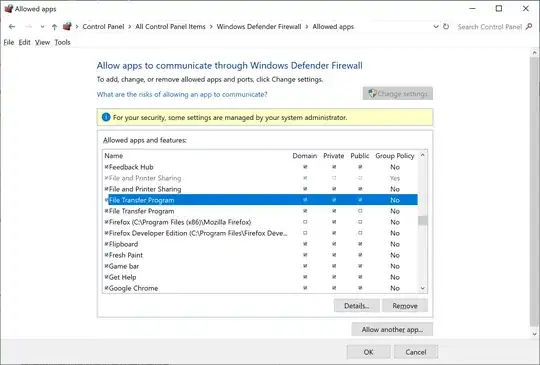I am setting up an FTP server on my Windows 2008 server (R2).
Everything appears to be installed correctly but I am having trouble using an FTP Client to login to my FTP server.
I can remote desktop on to the server and through DOS commands I can login rather easily.
But if I issue a command like "DIR", it hangs with: 150 Opening ASCII mode data connection.
Everything I have researched and read points to Firewall ports and/or Passive/Active mode settings.
Here is what bothers me...if I use DOS FTP commands, I can login and use the "DIR" command only if I use "localhost" as my address.
If I specify my full FTP URL, I get the hanging error.
if I specify the "localhost" URL, I do not get the error.
This leads me to believe its a Firewall issue, (or even an IIS7 issue?) but I am unsure what ports I need to open?
I have ports 20, 21 open on my Windows firewall. I have also opened those ports on my AWS (Amazon) firewall.
I believe my FTP client is using some long range port number(s) that are potentially blocked by one of my two firewalls. Ive used Network Monitoring tools to try and see what ports it is calling but I cant figure that out.
Any ideas, tips, tricks, help?