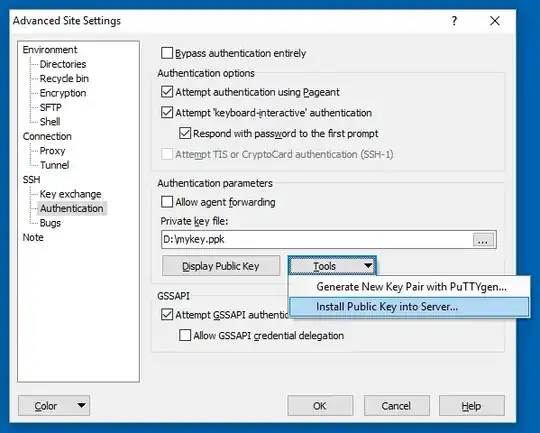This following steps would do:
STEP-1: Generate RSA Key Pair
C:\Users\user>ssh-keygen
Generating public/private rsa key pair.
Enter file in which to save the key (/c/Users/user//.ssh/id_rsa):
Enter passphrase (empty for no passphrase):
Enter same passphrase again:
Your identification has been saved in /c/Users/user//.ssh/id_rsa.
Your public key has been saved in /c/Users/user//.ssh/id_rsa.pub.
The key fingerprint is:
20:16:9b:0d:00:92:c4:34:99:51:20:b7:ef:50:c4:0f user@localhost
STE2-2: ssh-copy-id equivalent in windows
C:\Users\user>ssh user@remote "umask 077; test -d .ssh || mkdir .ssh ; cat >> .s
sh/authorized_keys || exit 1" < "umask 077; test -d .ssh || mkdir .ssh ; cat >> .ssh/authorized_keys
|| exit 1" < C:\Users\user\.ssh\id_rsa.pub
The authenticity of host 'remote (xx.xx.xxx.xx)' can't be established.
RSA key fingerprint is 99:99:73:74:fe:14:bc:91:c8:3b:ac:f4:95:99:4d:06.
Are you sure you want to continue connecting (yes/no)? yes
Warning: Permanently added 'remote,xx.xx.xxx.xx' (RSA) to the list of known hosts.
*************************************************************************
This computer system is the property of Sample Corporation and is to
be used for business purposes. All information, messages, software and
hardware created, stored, accessed, received, or used by you through
this system is considered to be the sole property of Sample Corporation
and can and may be monitored, reviewed, and retained at any time. You
should have no expectation that any such information, messages or
material will be private. By accessing and using this computer, you
acknowledge and consent to such monitoring and information retrieval.
By accessing and using this computer, you also agree to comply with
all of Sample Company's policies and standards.
*************************************************************************
user@remote's password:[Enter Password for first time]
STEP-3: Passwordless authentication works!
C:\Users\user>ssh user@remote
*************************************************************************
This computer system is the property of Sample Corporation and is to
be used for business purposes. All information, messages, software and
hardware created, stored, accessed, received, or used by you through
this system is considered to be the sole property of Sample Corporation
and can and may be monitored, reviewed, and retained at any time. You
should have no expectation that any such information, messages or
material will be private. By accessing and using this computer, you
acknowledge and consent to such monitoring and information retrieval.
By accessing and using this computer, you also agree to comply with
all of Sample Company's policies and standards.
*************************************************************************
Last login: Wed Oct 14 14:37:13 2015 from localhost