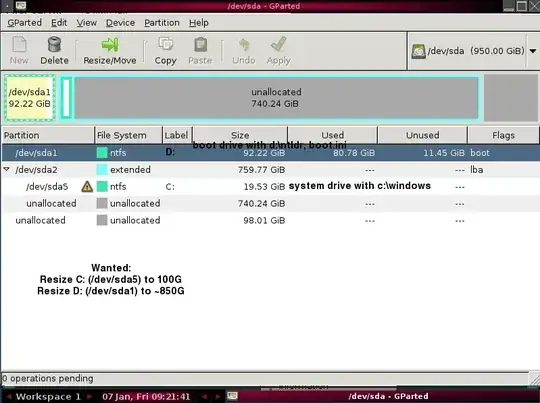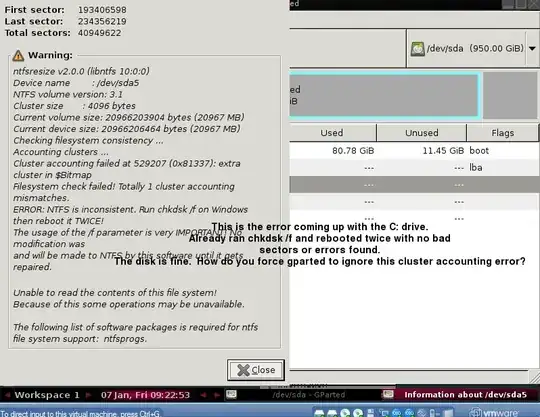Trying to resize 2 ntfs system and boot partitions (windows 2003 server) using GParted. Goal:
- Resize D: (/dev/sda1) to ~850G - this is the boot drive with D:\ntldr, boot.ini, etc.
- Resize C: (/dev/sda5) to 100G - this is the system drive with C:\windows
Tried resizing /dev/sda5 first and got the chkdsk error shown in screenshot #2. (You must run chkdsk /f). Have already run chkdsk /f on C: multiple times with no bad sectors or errors found. Have also run multiple chkdsk /f's on the underlying hard disk multiple times and rebooted way more than a couple times with the same error.
How do you force gparted to ignore this error and resize? I found there is --force option to ntfsresize but don't know how to get the GParted ISO live CD to use it.
How do you move the unallocated space so an extra ~750G is to the right of /dev/sda1 (D:), and an extra 10G to the right of /dev/sda5 (C:)