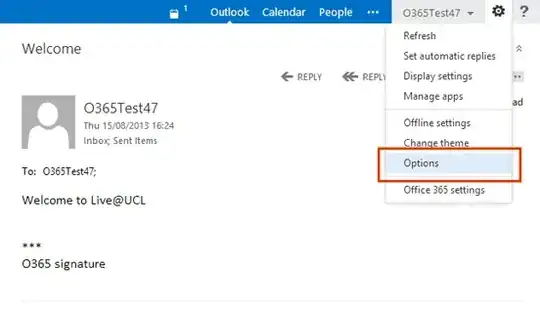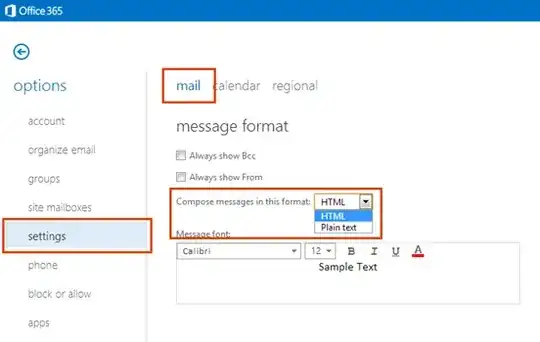In my organization some of the employees are located elsewhere from headquarters and therefore they are using Outlook Web Access (OWA) to receive and send E-mails.
The problem lies in the format in how E-mails are sending and forwarded. When receiving an E-mail which has HTML context (e.g. tables) it shows it right enough but when the same E-mail is forwarded it completely disturbs the layout and it seems like it can only send in pure text.
Is there any way I can enable HTML to be used for sending and forwarding E-mails through OWA, either via the settings in OWA or our Exchange server?