I like to use TreeSize and WinDirStat. What else is out there, and why should I use it?
-
This is a tool to fix the root cause of this question.. run Windows "Disk Cleanup" and check off the files you want to remove. – MacGyver Feb 17 '12 at 20:42
13 Answers
Windirstat is great. I've used various others but always come back to windirstat
- 1,106
- 3
- 14
- 19
-
Good to learn about Sequoia, JDiskReport, SpaceSniffer and the others. Looks like WinDirStat is still the favorite. – Nathan Bedford Apr 30 '09 at 23:31
-
Although I prefer Scanner, I end up using Windirstat more often since it comes bundled with PortableApps.com. – Pete TerMaat May 16 '09 at 13:54
Scanner by Steffen Gerlach is definitely my favorite and in my opinion has a much more logical, intuitive, and useful UI than WinDirStat and TreeSize (the only other two I originally used). It's easy to see the specific end-of-the-nesting large files and recycle or delete them with a quick click. Navigate with a click and a parent folder button. Context for sections has Hide, Open, Recycle, Remove. Integrates well with Explorer (as I'm sure many do).
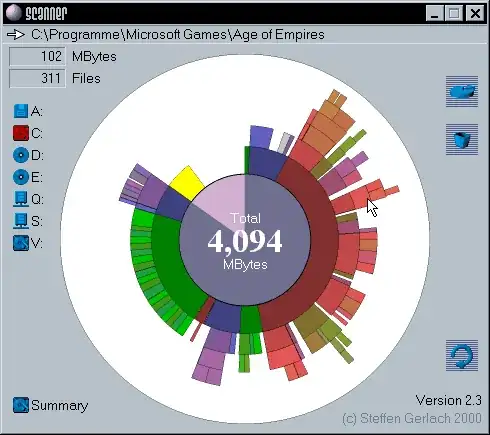
- 17,761
- 6
- 62
- 81
- 671
- 6
- 18
-
1The other thing that Scanner has over the others (afaik) is that it's a single executable, so requires no installation, can run from a flashdrive etc. – Adam May 14 '09 at 17:29
Sequoia is very dated but it's the one I use.
Gives an interesting visual overview of your drives/folders.
- 400
- 2
- 7
I use JDiskReport. I believe it was written as a demo of Swing controls as much as anything else, but it's always been good enough for me.
- 4,767
- 1
- 24
- 17
SpaceMonger is a good tool. Allows you to zoom in/out on a graphical block view of files. Larger file are bigger rectangles, smaller files are smaller.
Very good tool.
- 975
- 1
- 8
- 13
I have tried several now, and among these I prefer WinDirStat and TreeSize.
But there are many to choose from:

WinDirStat - WinDirStat is a disk usage statistics viewer and cleanup tool for Microsoft Windows. It reads the whole directory tree once and then presents it in three useful views:
- The directory list, which resembles the tree view of the Windows Explorer but is sorted by file/subtree size,
- The treemap, which shows the whole contents of the directory tree straight away,
- The extension list, which serves as a legend and shows statistics about the file types.
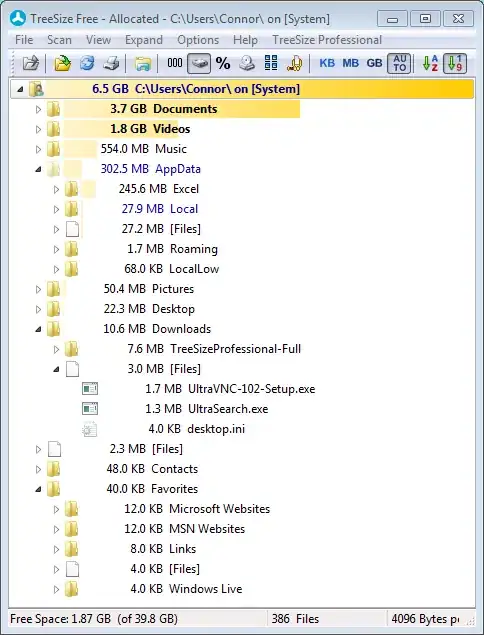
TreeSize Free - There is both a paid and free version. TreeSize Free can be started from the context menu of a folder or drive and shows you the size of this folder, including its subfolders. You can expand this folder in Explorer-like style and you will see the size of every subfolder. All results can also be drilled down to the file level. Scanning is done in a thread, so you can already see results while TreeSize Free is working. The Explorer context menu is supported within TreeSize, as well as the usual drag & drop operations.
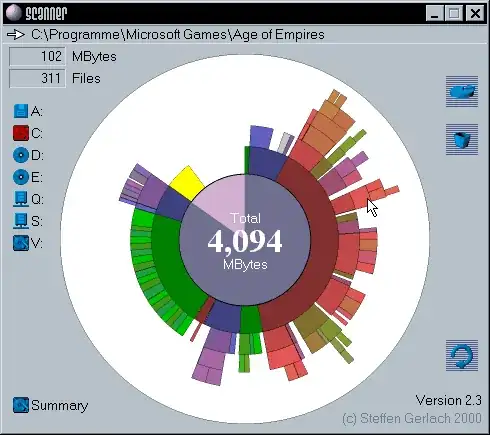
Scanner - This tool uses a sunburst chart to display the usage of your hard disk or other media. The chart shows all major files and folders from all directory levels at once.
Disk Usage - command line utility that reports the disk space usage for the directory you specify. By default it recurses directories to show the total size of a directory and its subdirectories.
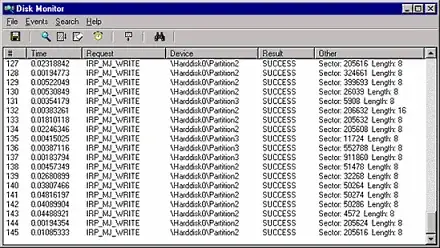
DiskMon - an application that logs and displays all hard disk activity on a Windows system. You can also minimize DiskMon to your system tray where it acts as a disk light, presenting a green icon when there is disk-read activity and a red icon when there is disk-write activity.
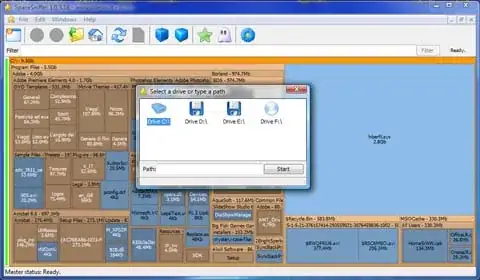
SpaceSniffer - an application that lets you understand how folders and files are structured on your disks. By using a Treemap visualization layout, you have immediate perception of where big folders and files are placed on your devices.
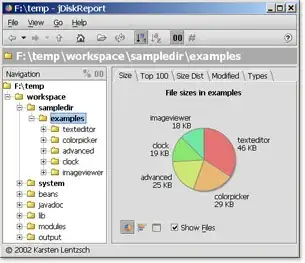
JDiskReport - an application which enables you to understand how much space the files and directories consume on your disk drives, and it helps you find obsolete files and folders. Requires Java.
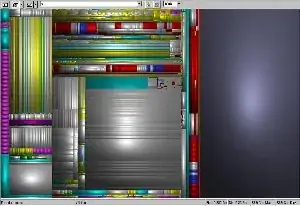
sequoiaView - a disk browsing tool based on the principle of treemaps, with one unique feature added, namely Cushion Treemaps. The principle is simple: each time a rectangle is subdivided, ridges are added. The result is a pattern of hierarchical cushions that show the structure in the directories and files. The user can set the height of the ridges as well as using lower ridges for deeper nested levels, offering a choice between displaying global information (high level directories) or detailed info such as individual files. The user can also choose between the original cushions and the squarified cushions.
Personally I like to use du from cygwin (but then I am a command line person, one of my colleagues referred to me as Mr Blackscreen when entering my office once...). Sometimes use a script that saves the output automatically, like the following:
#!/bin/sh
du "$@" | sort -nr | tee dusort-`date +%Y-%m-%d`.txt
- 1,075
- 11
- 18
I've tried every disk usage visualizer I could find, and I stick with Treesize Free. I much prefer the tree view as opposed to the 'stump view' or the boxes-in-boxes approach.
- 1,488
- 4
- 26
- 32
-
I also like Treesize. We have a few copies of an older version and they can be run w/out installing them, so I keep it on a shared folder and can run it from whatever server I want. (I find we rarely use it on PCs.) – Ward - Reinstate Monica Jun 22 '09 at 08:53
I like to have FolderSize installed. It gives you another column called Folder Size that you can use instead of the regular Size column. And it shows how much space that folder use.
Much better than using a separate tool or right-clicking and waiting for it to count in my opinion. First time you "open a disk" in explorer it works like crazy for a while, just so you are prepared, but that only happens once every boot. So I don't mind it at all.
Oh, and its tiny and all free =)
- 6,627
- 14
- 37
- 45