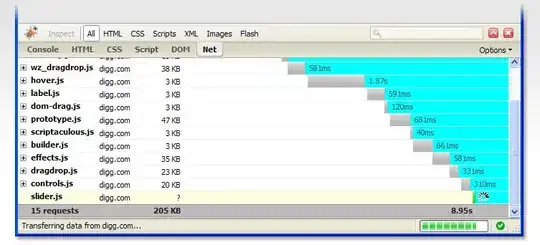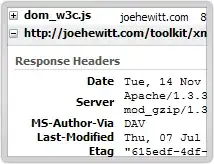I have a Windows 2008 R2 (virtual) server running a number of websites. My client has uploaded several PDFs by FTP to a download directory from where they can be retrieved via a web page.
This works fine in IE and Safari, but when attempting to download with Firefox or Chrome both browsers hang and Firefox posts 'stopped' in the status bar at the bottom of the page. We've tried this on several PCs at different locations so I think this might be a server problem - although conceivably the software used to generate the PDFs may have produced something incompatible with streaming to Firefox/Chrome.
Why reasons could there be to produce this behaviour? Is there some configuration setting I need to change?
EDIT: Checked headers with Firebug - a GET sticks with a 206 Partial Content
Content-Type application/pdf
Last-Modified Sun, 21 Mar 2010 19:50:49 GMT
Accept-Ranges bytes
Etag "42da4bce2fc9ca1:0"
Server Microsoft-IIS/7.5
X-Powered-By ASP.NET
Date Thu, 27 May 2010 15:39:34 GMT
Content-Length 329532
Content-Range bytes 27484-357015/357016
Request Headersview source
Host www.caepost.co.uk
User-Agent Mozilla/5.0 (Windows; U; Windows NT 6.1; en-GB; rv:1.9.2.3) Gecko/20100401 Firefox/3.6.3
Accept text/html,application/xhtml+xml,application/xml;q=0.9,*/*;q=0.8
Accept-Language en-gb,en;q=0.5
Accept-Encoding gzip,deflate
Accept-Charset ISO-8859-1,utf-8;q=0.7,*;q=0.7
Keep-Alive 115
Connection keep-alive
Range bytes=27484-357015,27484-27485