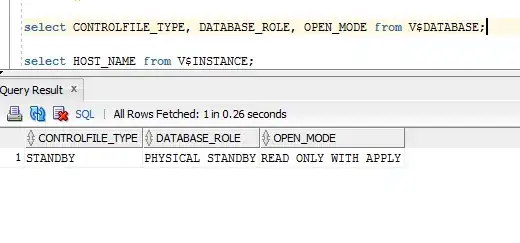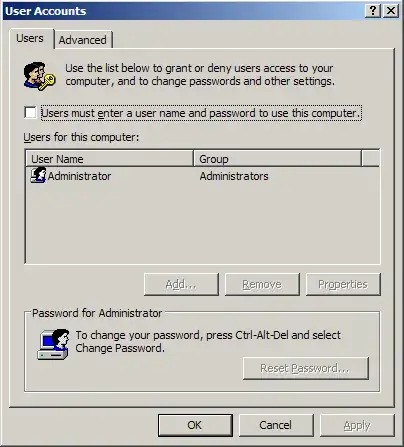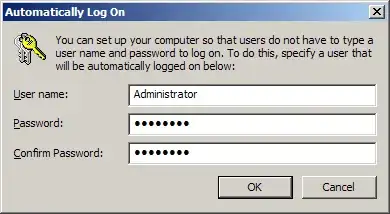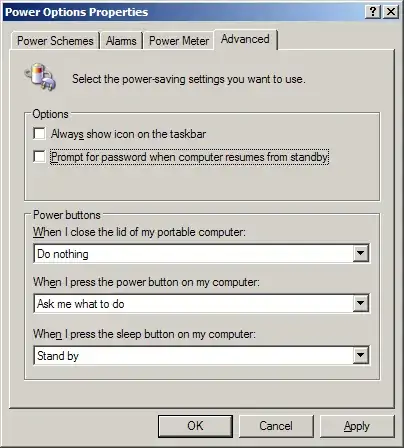I have a non-daemon server app that my Windows 2003 server needs to run all the time. The problem is, every time the server restarts, be it electricity or windows update, someone needs to press Ctrl+Alt+Del and enter username/password. Then the program starts, as it's in Startup. How do I make Windows 2003 to automatically log in to Administrator (or spawn a terminal services session) every time the system boots?
I know it's against the nature of servers and all. But this is the only thing the server does.