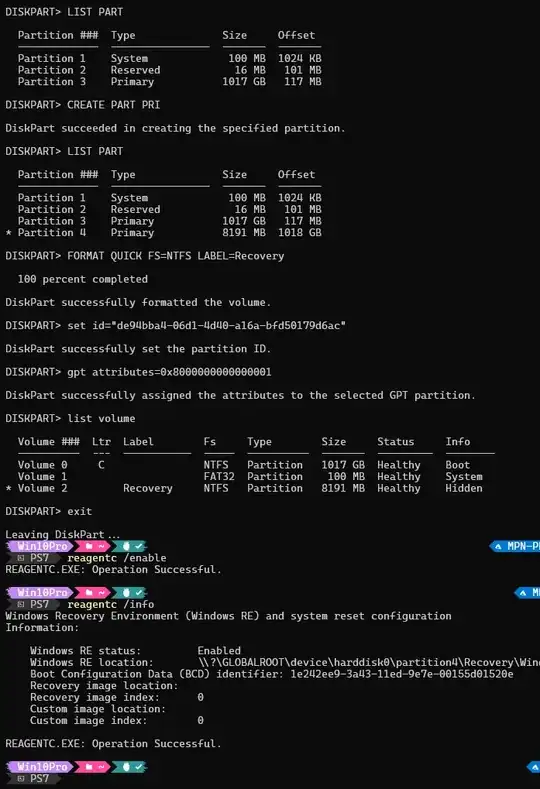One of our processing PCs uses Windows 10 Pro, and I am the one in the unfortunate position of trying to upgrade the capacity of its C:\ drive (SSD) from 1TB to 2TB.
I created an image backup using the "Windows 7" backup tool, removed the old SSD, plugged in the new one, and restored the image backup onto it. Booted it up, working same as before, as expected. Only difference is 860GB of unallocated space at the end of the disk, as expected.
The big problem here, is the Windows Recovery Partition. This little bugger places itself at the end of the disk, sandwiching the C:\ drive for reasons I cannot fathom. Windows doesn't let you move it, or delete it, or in any way touch it, through its UI tools. So basically, Windows is blocking me from expanding the C:\ drive to use the extra space, which is the entire reason for this upgrade.
Googling the issue has given me two options:
- A plethora of very aggressively marketed freemium partitioning software of questionable trustworthiness, hyper-optimized to place themselves in every search result of any query relating to Windows disk management.
- Using
diskpartCLI to forcibly delete the partition.
Seeing as all of these tools would require admin privileges to do what they claim to do, and I don't believe I have permission to install third party software to accomplish this (especially that which requires admin privileges), that leaves me with the following diskpart steps, which almost every answer suggested in some form:
diskpartto start the toollist disksselect disk 1to select the SSDlist partitionsselect partition 4to select the recovery partition (980MB, last in the disk, labeled "Recovery")delete partition overrideto remove the partition forcibly
To their credit, this did remove the partition. Opening Disk Management UI showed the partition as removed. I expanded C:\ to fill the remaining space, and rebooted. PC shuts down, goes through UEFI, starts to boot into Windows, but then no fan noises. Monitor is on but displaying black. No response to anything, including short press of power button. Five minutes of idling later, I force shut it down with long press.
Second attempt, it seemed to boot into Windows normally. I log in and it displays the "Welcome" loading screen. This continues for 20 minutes. No response to short press of power button. I force shut it down.
So now I'm currently re-imaging it again with the backup. This takes several hours. I would rather not be forced to re-image it a third time. Every answer stated that the Recovery Partition is safe to delete, but that appears to not be true here. My only guess is that there's some extra step needed for this machine that isn't applicable to most. What is the safe and stable procedure to remove or move the recovery partition such that I can expand the C:\ partition to make use of the rest of the disk?
Previous answers that did not work:
- https://superuser.com/questions/1622060/is-it-safe-to-delete-the-recovery-partition
- https://superuser.com/questions/1023765/how-to-delete-the-recovery-partition-in-windows-10
- https://superuser.com/questions/1073883/cant-remove-recovery-partition
What is not an answer:
- Installing third-party tools that I don't have permission to install and don't trust with admin privileges on a machine with sensitive data.
- Allocating the space on the other side of the partition as D:\ and telling my boss he needs to split the processing storage across two drives, just because Windows does a dumb thing.
- Reinstalling Windows and all of the necessary programs and configs all over again.
- Pointing me to the same exact steps with
diskpartI listed above.