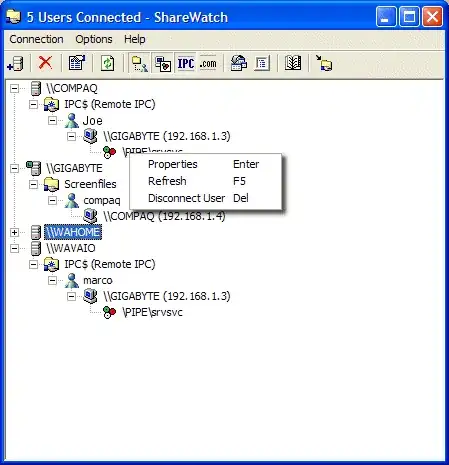Environment:
Windows XP sp3, Windows 2003 server
Problem:
We have several dozen kiosk machines each with the same logon name who occasionally and briefly a file on a share. The rate is several locks and releases a minute.
Recently, we have experienced one of the clients locking a file exclusively, and then not releasing the file.
We can close the file when this happens, but several minutes or longer elapses, and this is an unacceptable outage.
The unreleased lock issue has happened several times in the last month. I've been looking for which kiosk device is responsible for the locking, and to detect it quickly when it happens.
There appears to be a gap in the information we can get from the server:
We can see from various tools:
-What files are open and locked. (many ways)
-What logon has a specifc file open or locked. (many ways)
-That a particular computer generally has a file open. (Shared folders, sessions mmc)
What we cannot see is that a specific computer has a specific file open and locked.
Anyone know of a way to get to this?
Thanks -
Rob