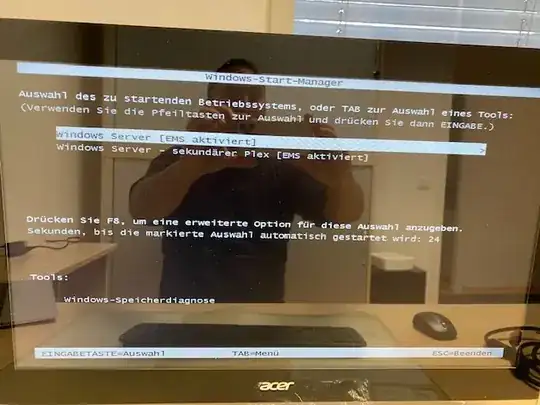You can use bcdedit /delete to remove entries from the list.
bcdedit /delete /?
This command deletes an entry from the boot configuration data store.
bcdedit [/store ] /delete [/f] [/cleanup | /nocleanup]
<filename> Specifies the store to be used. If this option is not
specified, the system store is used. For more information,
run "bcdedit /? store".
<id> Specifies the identifier of the boot entry that you want to
delete. For more information about identifiers,
run "bcdedit /? ID".
/f Deletes the specified entry. Without this option, Bcdedit
will not delete any entries that have a well-known
identifier.
/cleanup Deletes the specified entry and removes the entry from the
display order. Any other references to the entry being
deleted will also be removed from the store. When deleting
an OS loader entry, the associated resume from hibernation
entry is also deleted if it is not referenced by any other
OS loaders. This option is assumed unless /nocleanup is
specified.
/nocleanup Deletes the specified entry without removing the entry from
the display order.
Examples:
The following command deletes the specified operating system entry from the
store and removes the entry from the display order:
bcdedit /delete {cbd971bf-b7b8-4885-951a-fa03044f5d71}
The following command deletes the specified operating system entry from the
store and removes the entry from the display order:
bcdedit /delete {cbd971bf-b7b8-4885-951a-fa03044f5d71} /cleanup
The following command deletes the specified operating system entry from the
store without removing the entry from the display order:
bcdedit /delete {cbd971bf-b7b8-4885-951a-fa03044f5d71} /nocleanup
The following command deletes the NTLDR based OS loader entry from the store:
bcdedit /delete {ntldr} /f