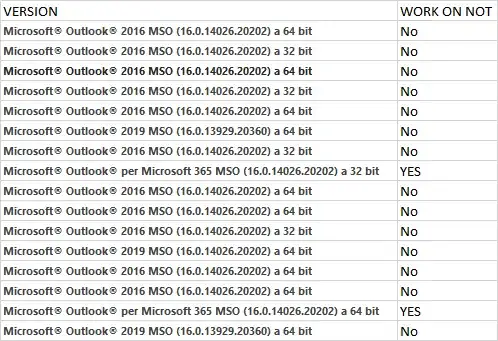Our company migrate from KerioConnect to Office 365 to better manage the emails. Lots of people in the company have the same problem, can't search for contacts when creating a new email and typing in the "To" field (Click on the "To" button correctly open the address book and the contacts are shown). I have 10 contacts in my personal folder, before the migration when I type the name of the person in the "To" field a list with contacts appear, after the migration this doesn't happend. Typing the name in the box appear only the email that I have alredy write to, but not the email saved in contacts.
This seems to be a problem only for some office installation. Here is a list of the clients:
Do you have any idea on how to solve that?