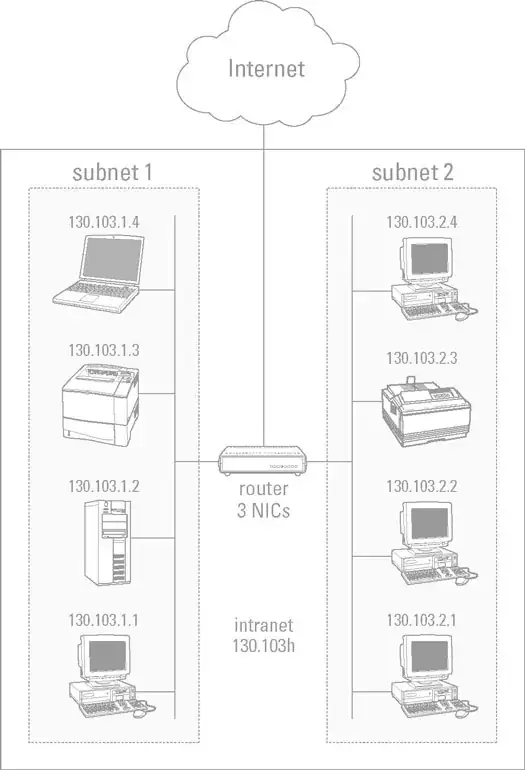You get that prompt because the driver publisher is not thrusted bu your server.
You can pre-add Novell as a thrusted publisher to remove such warning in your case.
The Client uses Microsoft Authenticode digital signatures to verify
Novell, Inc. as the publisher of Client drivers, as is required by the
latest versions of Windows. During the Client installation, Windows
presents an approval dialog box which lets you confirm whether
software from Publisher: Novell, Inc. should be installed.
An Always trust software from Novell, Inc. option is also available.
If you select this option, Windows adds the Novell, Inc. certificate
to the Windows Trusted Publishers certificate list for the current
Windows machine. The next time this Windows machine encounters driver
software signed with the same Novell, Inc. certificate, Windows
proceeds with installation rather than prompting you again for
confirmation.
If you want to keep Windows from presenting this installation approval
(for the Client or for any other driver software using
publisher-signed Authenticode signatures), you can pre-distribute the
publisher's public certificate used for Authenticode signing to the
Windows machines Trusted Publishers certificate list prior to
installation of the driver software.
To follow the path to do it;
Run CERTMGR.MSC (normally; do not have to force elevation via "Run as
Administrator").
From the View menu, select Options and enable "Physical certificate
stores".
Expand "Trusted Publishers" and select/highlight the "Local Computer"
store.
Right-click on the "Local Computer" store, and from "All Tasks" choose
"Import".
Browse to the Novell, Inc certificate which had been exported from a
different Windows machine, and on the "Certificate Store" page of the
import wizard, ensure "Trusted Publishers\Local Computer" is selected.
Complete the Import wizard, and ensure the Novell, Inc. certificate
shows under "Trusted Publishers\Local Computer" in the CERTMGR.MSC
console.The selection of the Local Computer certificate store during
the certificate import process is what ensures the Novell, Inc.
certificate is being imported in a way that will be available as a
Trusted Publisher to the Windows driver installation process. Again,
this all happens automatically when using the Always trust software
from Novell, Inc. option during an interactive Client installation.
Reference