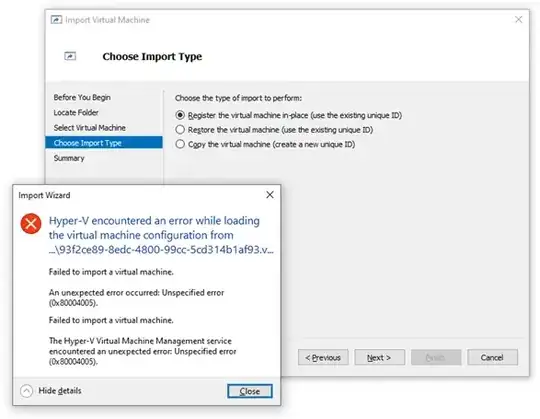There seems to be a glaring hole in Hyper-V's virtual machine export/import toolset. Perhaps I'm mistaken with this assessment, but I don't think so.
I have a VM that I restored from backup after a host OS reinstall. The VM's location (and its VHDXs) are outside of the host's defaults (C:\ProgramData\Microsoft\Windows\Hyper-V\Virtual Machines and D:\Virtual Hard Disks). I wish to move it to these locations, but as the VHDXs are rather large (+10TB) a standard import promises at least a twelve-hour copy job. The VHDXs are on the same drive, albeit in a different folder, as the default, so shutting down the VM and moving them will be trivial.
I tried copying the configuration files to the default location and running an in-place registration, but I encountered an error:
Needless to say, this is not very helpful.
I suppose I could manually create a new VM and point to the VHDXs, but I've painstakinly crafted its configuration over time and I'd rather not risk missing a setting by accident.
How can I get this VM into the default location without requiring the arduous task of copying those large VHDXs?